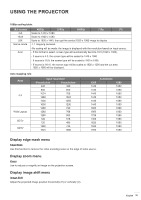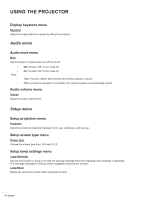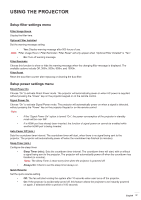Optoma GT1080HDRx Manual - Page 33
Display enhanced gaming menu, Display 3D menu, Side by Side
 |
View all Optoma GT1080HDRx manuals
Add to My Manuals
Save this manual to your list of manuals |
Page 33 highlights
USING THE PROJECTOR Display enhanced gaming menu Enhanced Gaming Enable this feature to reduce response times (input latency) during gaming to 8.2ms (1080p@120Hz). All geometry settings (example: Keystone) will be disabled when Enhanced Gaming Mode is enabled. Note: Please note that if "Enhanced Gaming" mode is enabled, the 3D, Aspect Ratio, Edge Mask, Zoom, and Image Shift functions are disabled automatically. These functions and settings will be restored when "Enhanced Gaming Mode" is disabled. Display 3D menu 3D Mode Use this option to disable or enable the 3D function. ‡‡ Off: Select "Off" to turn off 3D mode. ‡‡ On: Select "On" to turn on 3D mode. 3D Tech. Use this option to select 3D technology. ‡‡ DLP-Link: Select to use optimized settings for DLP 3D Glasses. ‡‡ 3D Sync: Select to use optimized settings for IR, RF or polarized 3D Glasses. 3D → 2D Use this option to specify how the 3D content should appear on the screen. ‡‡ 3D: Display 3D signal. ‡‡ L (Left): Display the left frame of 3D content. ‡‡ R (Right): Display the right frame of 3D content. Note: When changing the input source from 3D to 2D, make sure the 3D Mode setting is set to Off. Otherwise, 2D input source will appear distorted (dual image). 3D Format Use this option to select the appropriate 3D format content. ‡‡ Auto: When a 3D identification signal is detected, the 3D format is selected automatically. ‡‡ Side by Side: Display 3D signal in "Side-by-Side" format. ‡‡ Top and Bottom: Display 3D signal in "Top and Bottom" format. ‡‡ Frame Sequential: Display 3D signal in "Frame Sequential" format. ‡‡ Frame Packing: Display 3D signal in "Frame Packing" format. 3D Sync Invert Use this option to enable/disable the 3D sync invert function. Reset Return the factory default setting for 3D settings. ‡‡ Cancel: Select to cancel Reset. ‡‡ Yes: Select to return the factory default settings for 3D. English 33