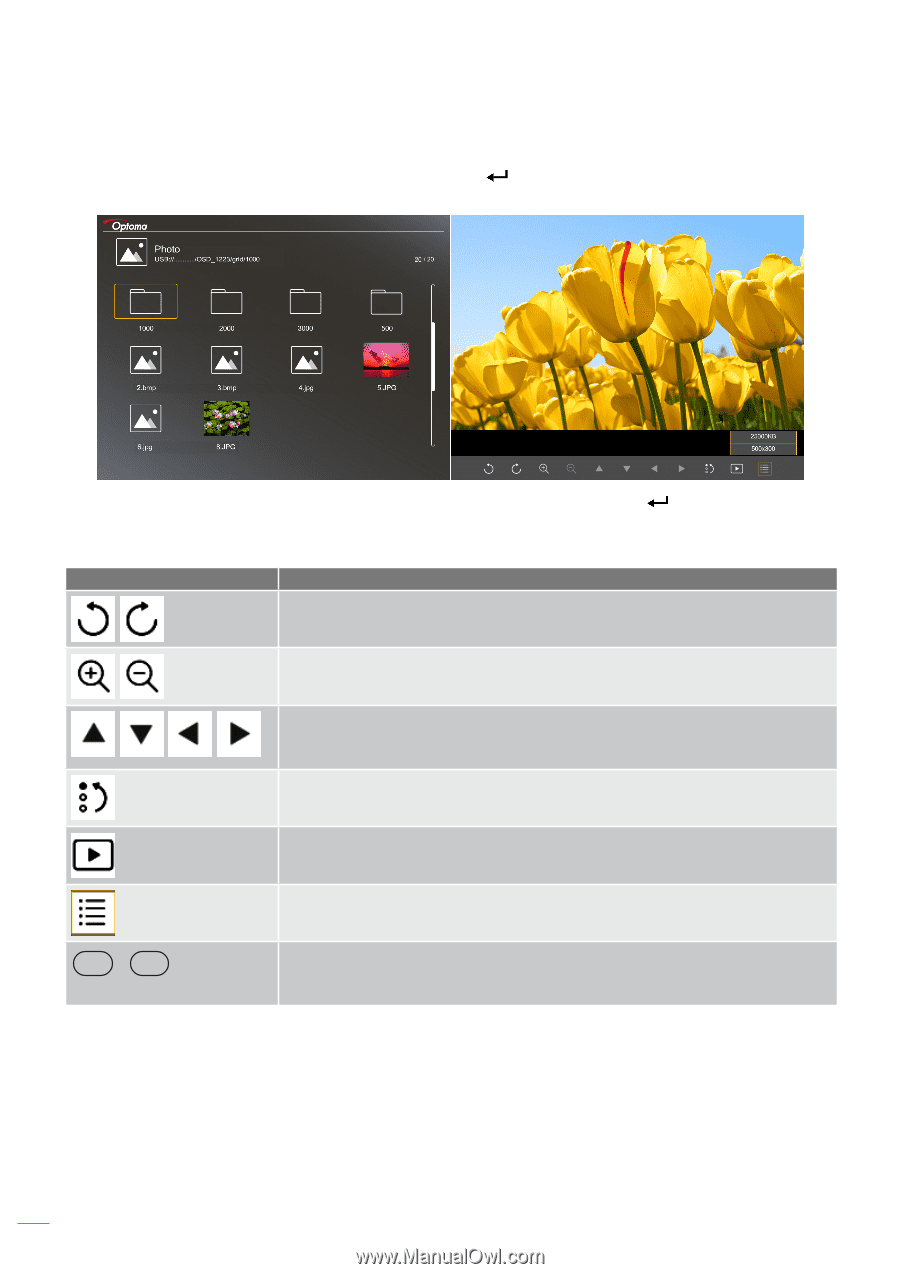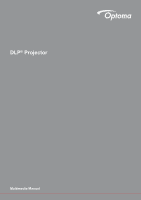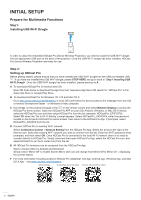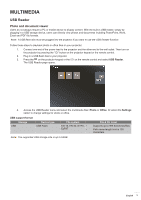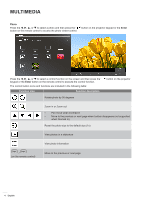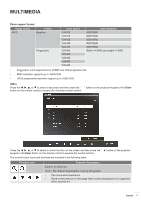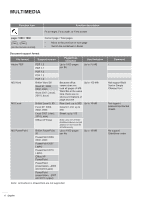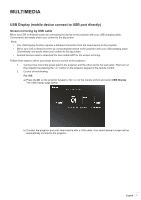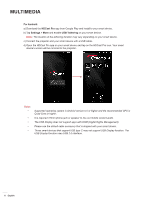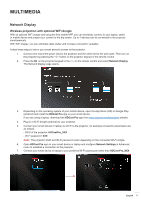Optoma GT5600 GT5600 MultimediaGuide en - Page 4
Photo, Enter
 |
View all Optoma GT5600 manuals
Add to My Manuals
Save this manual to your list of manuals |
Page 4 highlights
MULTIMEDIA Photo Press the t, u, p, or q to select a photo and then press the " " button on the projector keypad or the Enter button on the remote control to access the photo viewer control. Press the t, u, p, or q to select a control function on the screen and then press the " keypad or the Enter button on the remote control to execute the control function. The control button icons and functions are included in the following table: Function icon Function description " button on the projector Rotate photo by 90 degrees Zoom in or Zoom out ‡‡ Pan move when zoomed in ‡‡ Move to the previous or next page when toolbar disappears (not supported when zoomed in) Reset the photo size to the default size (1x) View photos in a slideshow / Page- Page- (on the remote control) View photo information Move to the previous or next page 4 English