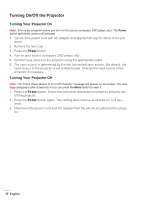Optoma GT750ST User manual - Page 24
User Controls, Using the On-Screen Display, Main Menu
 |
View all Optoma GT750ST manuals
Add to My Manuals
Save this manual to your list of manuals |
Page 24 highlights
User Controls Using the On-Screen Display 1. The projector has a multi-language On-Screen Display (OSD) Menu that can be displayed with or without an input source. 2. Press the Menu button on the control panel or the remote control to enter the Main Menu. 3. To select an option, press the or buttons on your projector's control panel or remote control. 4. Use the or buttons on the control panel or remote control to adjust the settings. 5. To exit the OSD, press the Menu button directly on the control panel or the remote control. Main Menu The Main menu allows you to select the input source, adjust the volume, select the display mode, and configure the brightness, contrast, image, display, and setup settings. Main Input Source Volume Display Mode Brightness Contrast Image Display Setup VGA PC Select Exit Enter Input Source: Select your projector's input source. The options are: VGA, HDMI / MHL, and Media. Volume: Adjust the volume. Note: Audio output is not supported in VGA mode. Display Mode: Optimize the display image. The options are: Bright, PC, Cinema, Photo, and ECO. Brightness: Adjust the brightness of the image. Contrast: Adjust the display contrast. 24 English