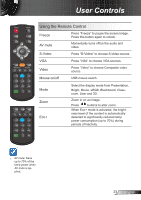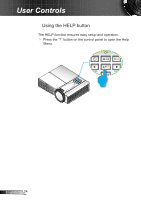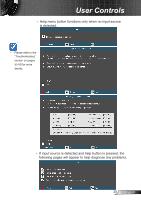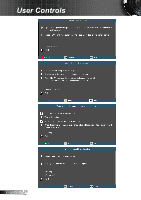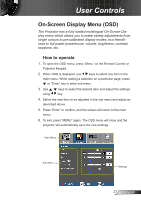Optoma GT760 User's Manual - Page 22
Remote Control, L Button, Enter, Source, Four Directional, Brightness
 |
View all Optoma GT760 manuals
Add to My Manuals
Save this manual to your list of manuals |
Page 22 highlights
User Controls Remote Control Menu Menu The interface is subject to model's specifications. Using the Remote Control Power Refer to the "Power On/Off the Projector" section on pages 16-17. L Button Mouse left click. R Button Mouse right click. Page + Use this button to page up. Page - Use this button to page down. Enter Confirm your item selection. Source Re-Sync Four Directional Select Keys Press "Source" to select an input signal. Automatically synchronizes the projector to the input source. Use to select items or make adjustments to your selection. PC/Mouse Control Use for emulation of USB mouse via USB when you press "Switch" button. Keystone +/- Adjust image distortion caused by tilting the projector. Volume +/- Adjust to increase / decrease the volume. Brightness 3D Menu HDMI Adjust the brightness of the image. Press the "3D" to turn the 3D OSD menu on/off. Press "Menu" to launch the on-screen display (OSD) menu. To exit OSD, press "Menu" again. Press "HDMI" to choose HDMI source. English 22