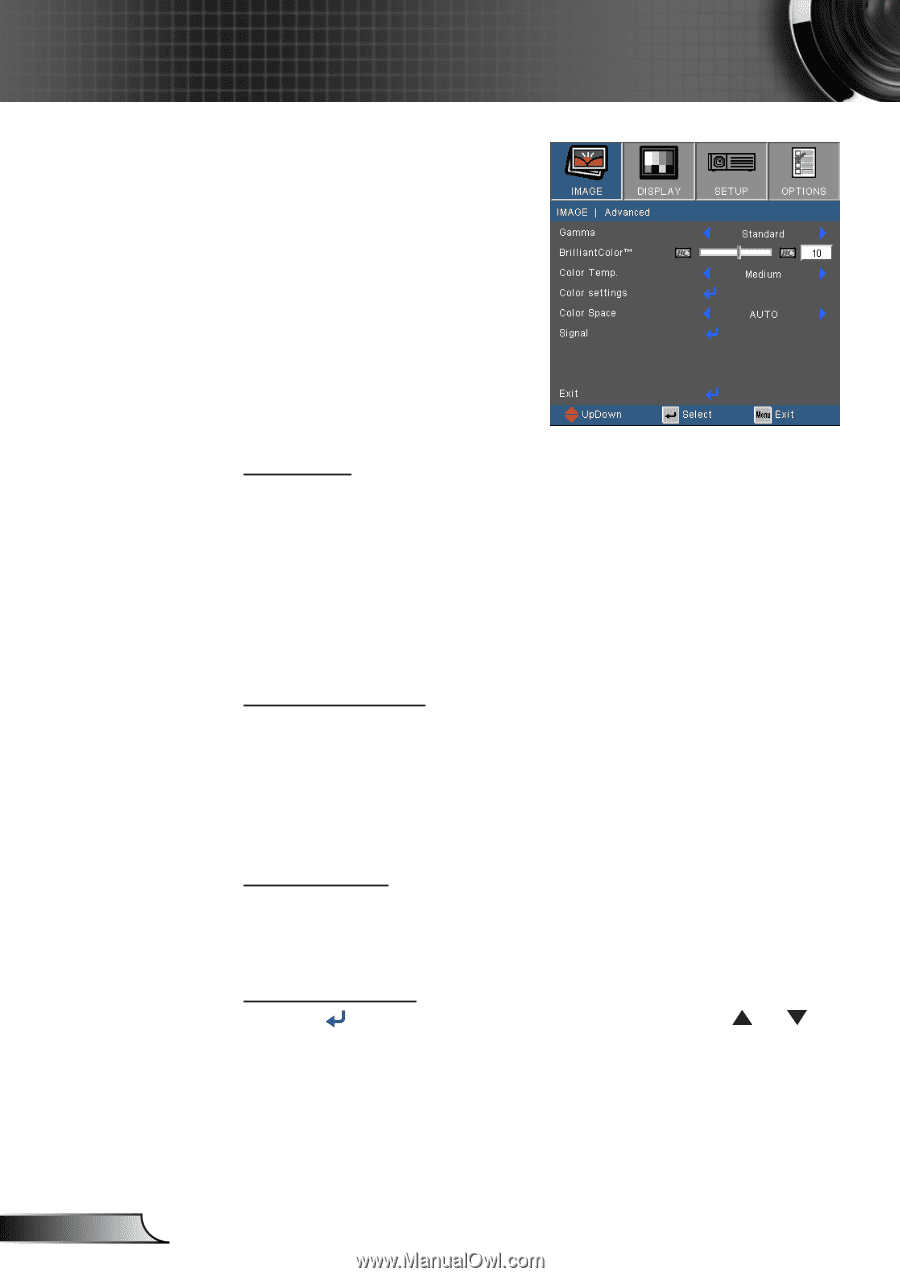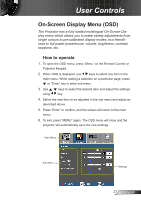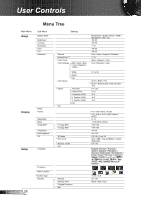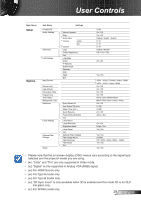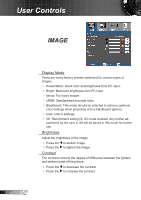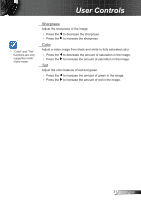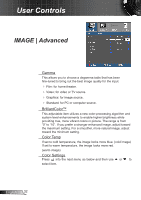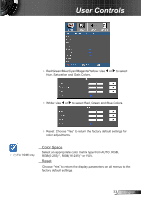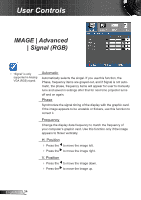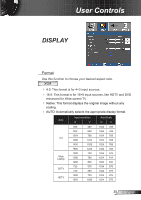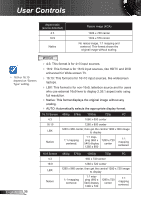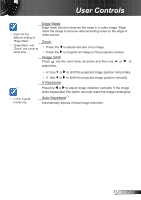Optoma GT760 User's Manual - Page 32
IMAGE | Advanced
 |
View all Optoma GT760 manuals
Add to My Manuals
Save this manual to your list of manuals |
Page 32 highlights
User Controls IMAGE | Advanced Gamma This allows you to choose a degamma table that has been fine-tuned to bring out the best image quality for the input. Film: for home theater. Video: for video or TV source. Graphics: for image source. Standard: for PC or computer source. BrilliantColor™ This adjustable item utilizes a new color-processing algorithm and system level enhancements to enable higher brightness while providing true, more vibrant colors in picture. The range is from "0" to "10". If you prefer a stronger enhanced image, adjust toward the maximum setting. For a smoother, more natural image, adjust toward the minimum setting. Color Temp If set to cold temperature, the image looks more blue. (cold image) If set to warm temperature, the image looks more red. (warm image) Color Settings Press into the next menu as below and then use or to select item. English 32