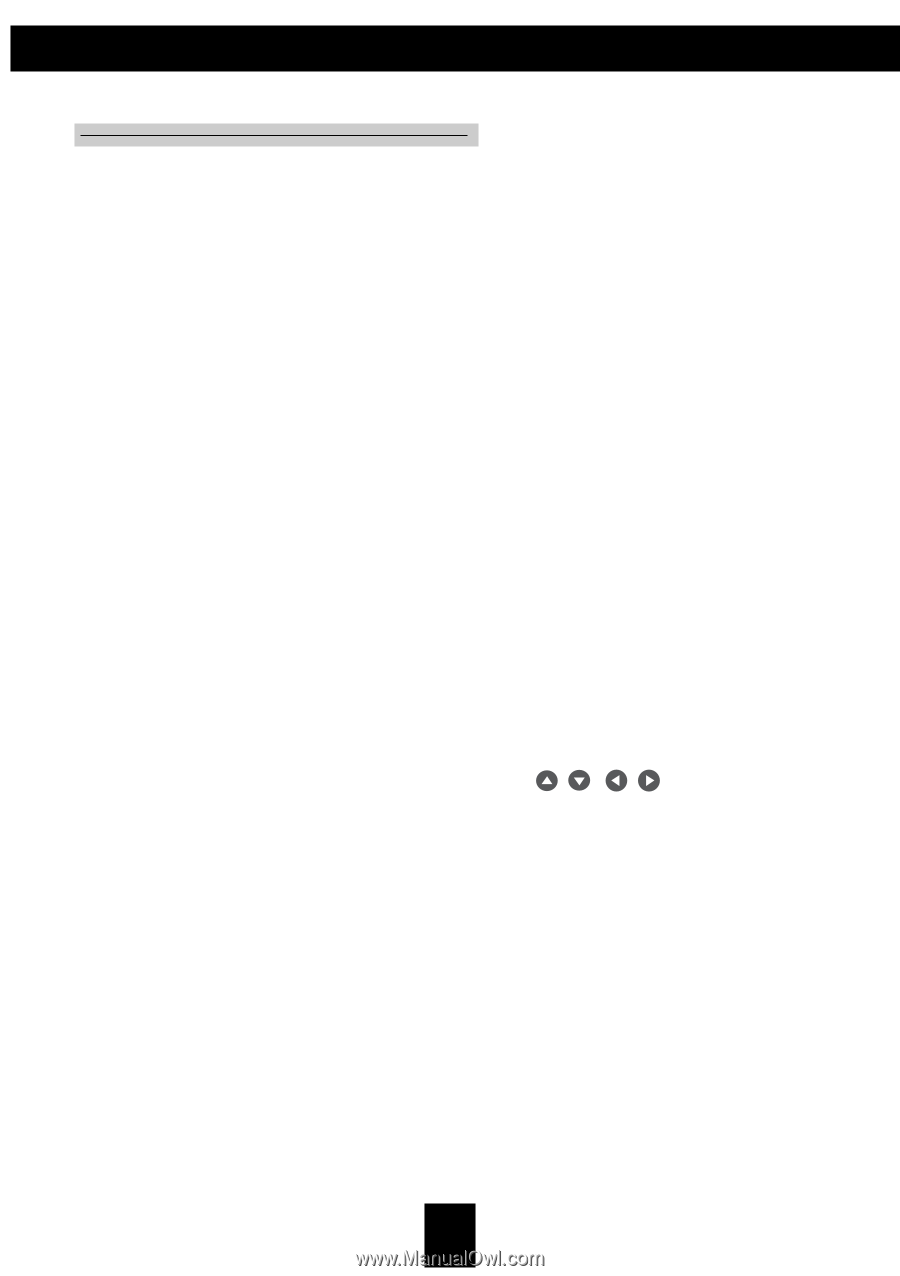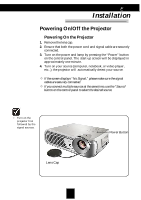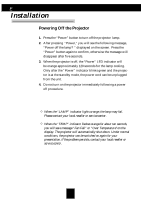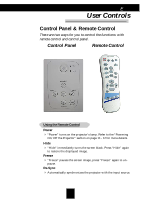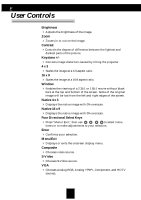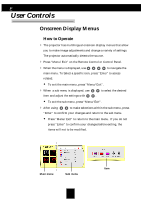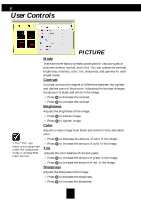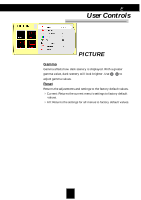Optoma H30 User Manual - Page 16
Brightness, Contrast, Window, Native 4 x 3, Native 16 x 9, Four Directional Select Keys, Enter, Menu - projector parts
 |
View all Optoma H30 manuals
Add to My Manuals
Save this manual to your list of manuals |
Page 16 highlights
English User Controls Brightness 4 Adjusts the brightness of the image. Zoom 4 Zooms in or out on the image. Contrast 4Controls the degree of difference between the lightest and darkest parts of the picture. Keystone +/- 4 Corrects image distortion caused by tilting the projector. 4 x 3 4 Scales the image at a 4:3 aspect ratio. 16 x 9 4 Scales the image at a 16:9 aspect ratio. Window 4 Enables the viewing of a 2.35:1 or 1.85:1 movie without black bars at the top and bottom of the screen. Some of the original image will be lost from the left and right edges of the screen. Native 4 x 3 4 Displays the native image with 0% overscan. Native 16 x 9 4 Displays the native image with 0% overscan. Four Directional Select Keys 4 Press "Menu/Exit," then use to select menu items or to make adjustments to your selection. Enter 4 Confirms your selection. Menu/Exit 4 Displays or exits the onscreen display menu. Composite 4 Chooses video source. S-Video 4 Chooses S-Video source. VGA 4 Chooses Analog RGB, Analog YPbPr, Component, and HDTV sources. 16