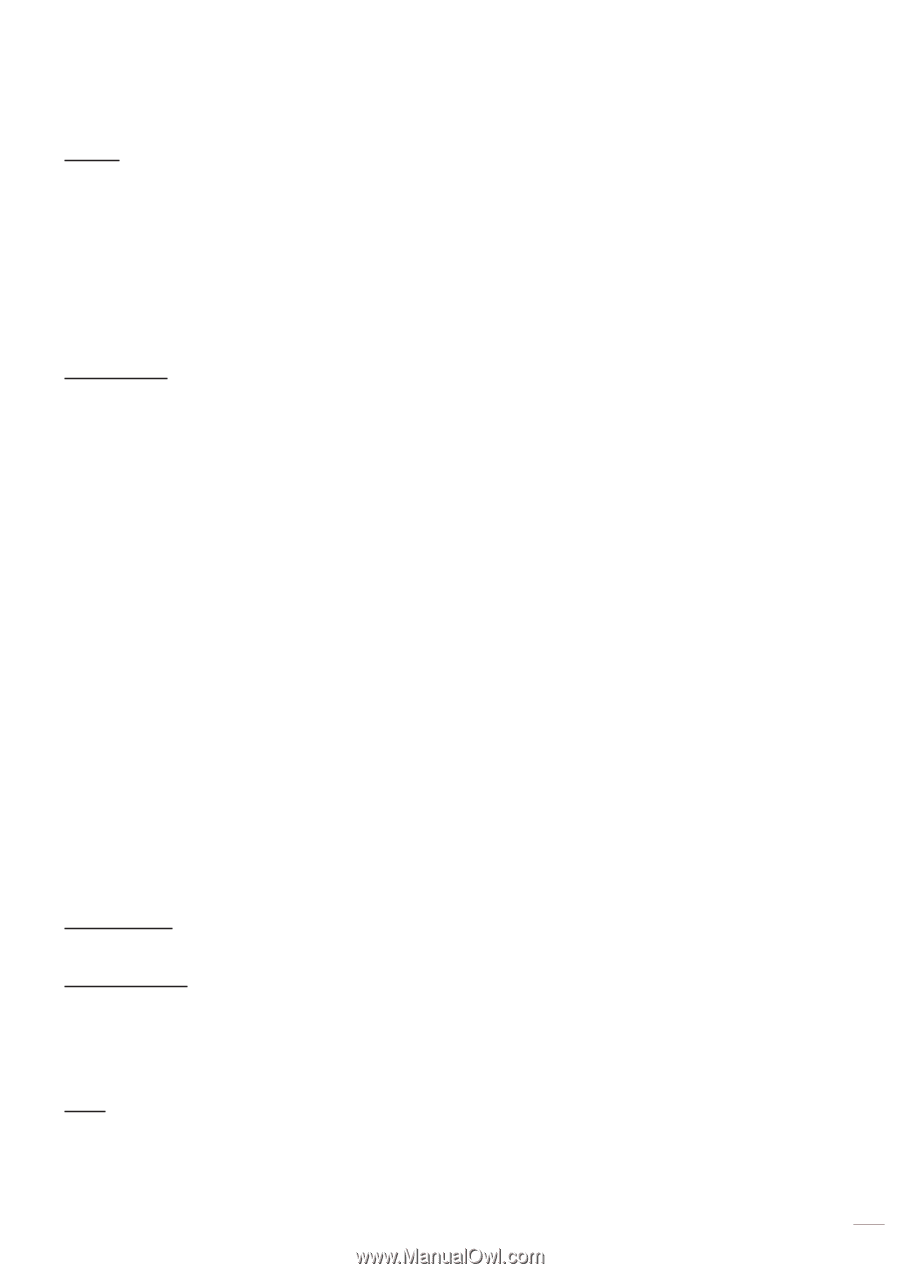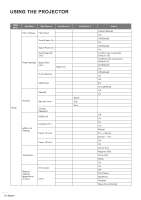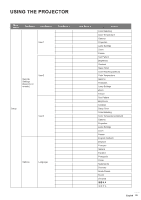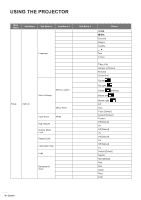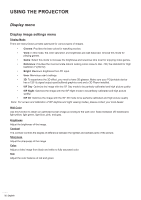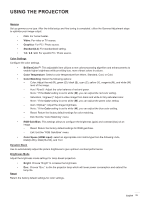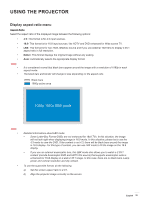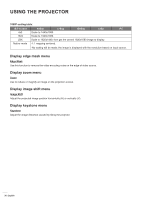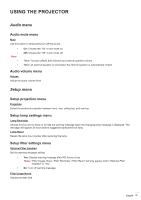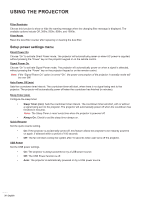Optoma HD146X Optoma HD146x UM - Page 33
Color Space HDMI input, RGB Gain/Bias°
 |
View all Optoma HD146X manuals
Add to My Manuals
Save this manual to your list of manuals |
Page 33 highlights
USING THE PROJECTOR Gamma Set up gamma curve type. After the initial setup and fine tuning is completed, utilize the Gamma Adjustment steps to optimize your image output. ‡‡ Film: For home theater. ‡‡ Video: For video or TV source. ‡‡ Graphics: For PC / Photo source. ‡‡ Standard(2.2): For standardized setting. ‡‡ 1.8 / 2.0 / 2.4: For specific PC / Photo source. Color Settings Configure the color settings. ‡‡ BrilliantColorTM: This adjustable item utilizes a new color-processing algorithm and enhancements to enable higher brightness while providing true, more vibrant colors in picture. ‡‡ Color Temperature: Select a color temperature from Warm, Standard, Cool, or Cold. ‡‡ Color Matching: Select the following options: ±± Color: Adjust the red (R), green (G), black (B), cyan (C), yellow (Y), magenta (M), and white (W) level of the image. ±± Hue / R(red)*: Adjust the color balance of red and green. Note: *If the Color setting is set to white (W), you can adjust the red color setting. ±± Saturation / G(green)*: Adjust a video image from black and white to fully saturated color. Note: *If the Color setting is set to white (W), you can adjust the green color setting. ±± Gain / B(blue)*: Adjust the image brightness. Note: *If the Color setting is set to white (W), you can adjust the blue color setting. ±± Reset: Return the factory default settings for color matching. ±± Exit: Exit the "Color Matching" menu. ‡‡ RGB Gain/Bias: This settings allows to configure the brightness (gain) and contrast (bias) of an image. ±± Reset: Return the factory default settings for RGB gain/bias. ±± Exit: Exit the "RGB Gain/Bias" menu. ‡‡ Color Space (HDMI input): select an appropriate color matrix type from the following: Auto, RGB(0-255), RGB(16-235), and YUV. Dynamic Black Use to automatically adjust the picture brightness to give optimum contrast performance. Brightness Mode Adjust the brightness mode settings for lamp-based projectors. ‡‡ Bright: Choose "Bright" to increase the brightness. ‡‡ Reset Eco.: Choose "Eco." to dim the projector lamp which will lower power consumption and extend the lamp life. Return the factory default settings for color settings. English 33