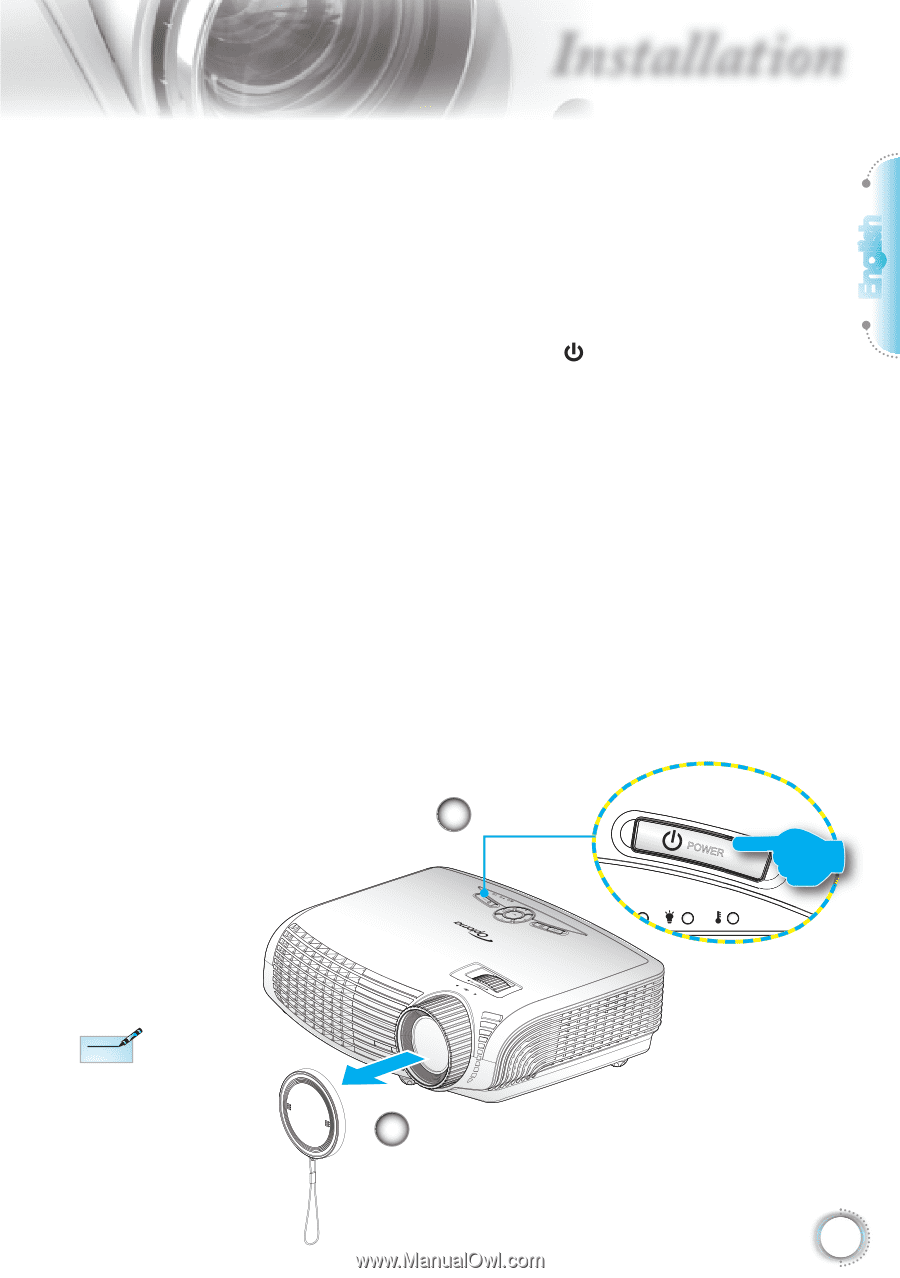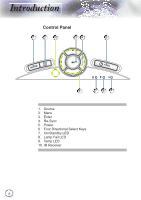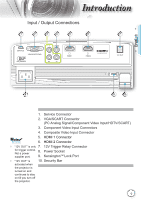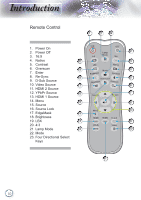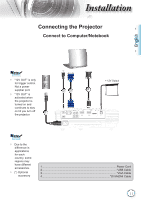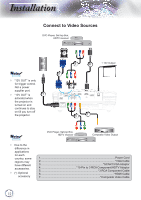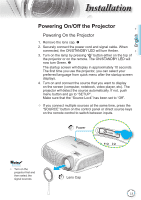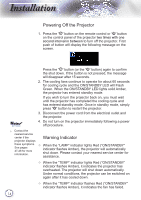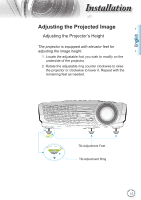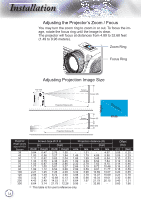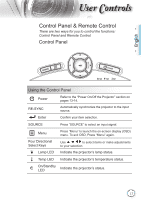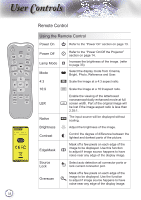Optoma HD20 User's Manual - Page 13
Powering On/Off the Projector - remote
 |
UPC - 796435811037
View all Optoma HD20 manuals
Add to My Manuals
Save this manual to your list of manuals |
Page 13 highlights
English nstallation Powering On/Off the Projector Powering On the Projector 1. Remove the lens cap. 2. Securely connect the power cord and signal cable. When connected, the ON/STANDBY LED will turn Amber. 3. Turn on the lamp by pressing " " button either on the top of the projector or on the remote. The ON/STANDBY LED will now turn Green. The startup screen will display in approximately 10 seconds. The first time you use the projector, you can select your preferred language from quick menu after the startup screen displays. 4. Turn on and connect the source that you want to display on the screen (computer, notebook, video player, etc). The projector will detect the source automatically. If not, push menu button and go to "SETUP". Make sure that the "Source Lock" has been set to "Off". If you connect multiple sources at the same time, press the "SOURCE" button on the control panel or direct source keys on the remote control to switch between inputs. SOURCE 2 Power POWER POWER SOURCE Noottee Turn on the projector first and then select the signal sources. 1 Lens Cap 13