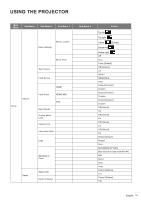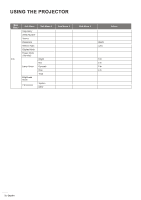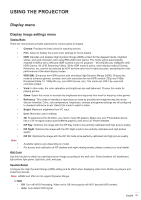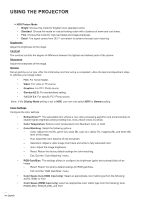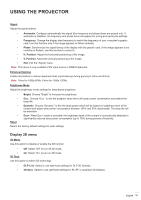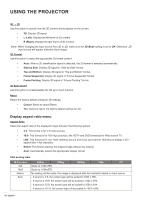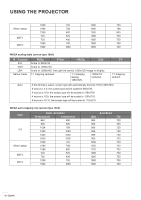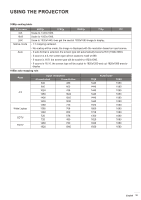Optoma HD39HDR EH412 User Manual - Page 36
Display aspect ratio menu, 3D Sync Invert
 |
View all Optoma HD39HDR manuals
Add to My Manuals
Save this manual to your list of manuals |
Page 36 highlights
USING THE PROJECTOR 3D → 2D Use this option to specify how the 3D content should appear on the screen. ‡‡ 3D: Display 3D signal. ‡‡ L (Left): Display the left frame of 3D content. ‡‡ R (Right): Display the right frame of 3D content. Note: When changing the input source from 3D to 2D, make sure the 3D Mode setting is set to Off. Otherwise, 2D input source will appear distorted (dual image). 3D Format Use this option to select the appropriate 3D format content. ‡‡ Auto: When a 3D identification signal is detected, the 3D format is selected automatically. ‡‡ Side by Side: Display 3D signal in "Side-by-Side" format. ‡‡ Top and Bottom: Display 3D signal in "Top and Bottom" format. ‡‡ Frame Sequential: Display 3D signal in "Frame Sequential" format. ‡‡ Frame Packing: Display 3D signal in "Frame Packing" format. 3D Sync Invert Use this option to enable/disable the 3D sync invert function. Reset Return the factory default setting for 3D settings. ‡‡ Cancel: Select to cancel Reset. ‡‡ Yes: Select to return the factory default settings for 3D. Display aspect ratio menu Aspect Ratio Select the aspect ratio of the displayed image between the following options: ‡‡ 4:3: This format is for 4:3 input sources. ‡‡ 16:9: This format is for 16:9 input sources, like HDTV and DVD enhanced for Wide screen TV. ‡‡ LBX: This format is for non-16x9, letterbox source and if you use external 16x9 lens to display 2.35:1 aspect ratio in full resolution. ‡‡ Native: This format displays the original image without any scaling. ‡‡ Auto: Automatically selects the appropriate display format. XGA scaling table: 16:9 screen 4x3 16x9 Native Auto 480i/p 576i/p 1080i/p 720p PC Scale to 1024x768. Scale to 1024x576. No scaling will be made; the image is displayed with the resolution based on input source. - If source is 4:3, the screen type will be scaled to 1024 x 768. - If source is 16:9, the screen type will be scaled to 1024 x 576. - If source is 15:9, the screen type will be scaled to 1024 x 614. - If source is 16:10, the screen type will be scaled to 1024 x 640. 36 English