Optoma HZ39HDR HZ39HDR UM - Page 34
Color Space HDMI input only
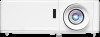 |
View all Optoma HZ39HDR manuals
Add to My Manuals
Save this manual to your list of manuals |
Page 34 highlights
USING THE PROJECTOR ‡‡ RGB Gain/Bias: This settings allows to configure the brightness (gain) and contrast (bias) of an image. ±± Reset: Return the factory default settings for RGB gain/bias. ±± Exit: Exit the "RGB Gain/Bias" menu. ‡‡ Color Space (non-HDMI input only): Select an appropriate color matrix type from the following: Auto, RGB, or YUV. ‡‡ Color Space (HDMI input only): select an appropriate color matrix type from the following: Auto, RGB(0-255), RGB(16-235), and YUV. Signal Adjust the signal options. ‡‡ Automatic: Configure automatically the signal (the frequency and phase items are grayed out). If automatic is disabled, the frequency and phase items will appear for tuning and saving the settings. ‡‡ Frequency: Change the display data frequency to match the frequency of your computer's graphic card. Use this function only if the image appears to flicker vertically. ‡‡ Phase: Synchronize the signal timing of the display with the graphic card. If the image appears to be unstable or flickers, use this function to correct it. ‡‡ H. Position: Adjust the horizontal positioning of the image. ‡‡ V. Position: Adjust the vertical positioning of the image. Note: This menu is only available if the input source is RGB/Component. Brightness Mode Adjust the brightness mode settings. ‡‡ DynamicBlack: Use to automatically adjust the picture brightness in order to give optimum contrast performance. ‡‡ Eco.: Choose "Eco." to dim the projector laser diode which will lower power consumption and extend the laser diode life. ‡‡ Reset Power: Choose the power percentage for brightness mode. Return the factory default settings for color settings. 34 English















