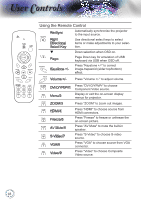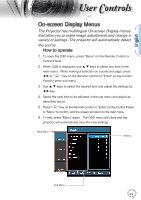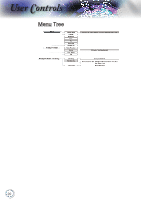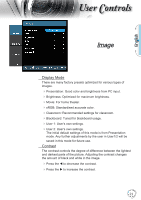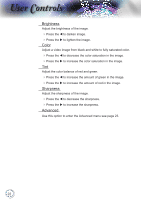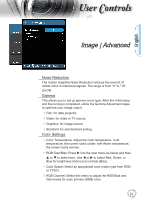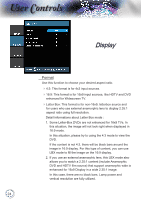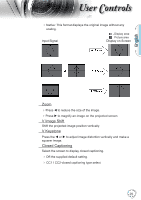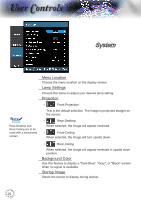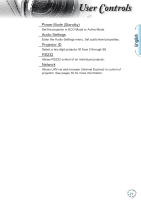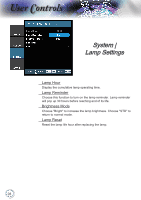Optoma TH1060P User's Manual - Page 23
Image | Advanced
 |
View all Optoma TH1060P manuals
Add to My Manuals
Save this manual to your list of manuals |
Page 23 highlights
English User Controls Image | Advanced Noise Reduction The motion Adaptive Noise Reduction reduces the amount of visible noise in interlaced signals. The range is from "0" to "10". (0=Off) Gamma This allows you to set up gamma curve type. After the initial setup and fine tuning is completed, utilize the Gamma Adjustment steps to optimize your image output. Film: for date projector. Video: for video or TV source. Graphics: for image source. Standard: for standardized setting. Color Settings Color Temperature: Adjust the color temperature. Cold temperature, the screen looks colder; with Warm temperature, the screen looks warmer. RGB Gain/Bias: Press u into the next menu as below and then p or q to select item. Use t or u to select Red, Green, or Blue for brightness (Gain) and contrast (Bias). Color Space: Select an appropriate color matrix type from RGB or YCbCr. RGB Channel: Select this menu to adjust the RGB Bias and Gain levels for each primary (RGB) color. 23