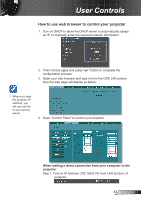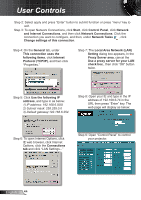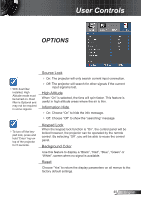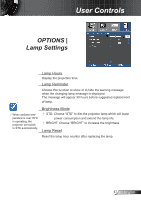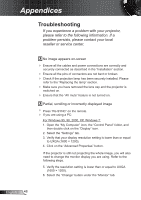Optoma TX610ST User's Manual - Page 43
How to use web browser to control your projector
 |
UPC - 796435412036
View all Optoma TX610ST manuals
Add to My Manuals
Save this manual to your list of manuals |
Page 43 highlights
User Controls How to use web browser to control your projector 1. Turn on DHCP to allow the DHCP server to automatically assign an IP, or manually enter the required network information. 2. Then choose apply and press " " button to complete the configuration process. 3. Open your web browser and type in from the OSD LAN screen then the web page will display as below: When you used the projector IP address, you will can not link to your service server. 4. Open "Control Panel" to control your projector. When making a direct connection from your computer to the projector Step 1: Find an IP Address (192.168.6.74) from LAN function of projector. 43 English

43
English
User Controls
1.
Turn on DHCP to allow the DHCP server to automatically assign
an IP, or manually enter the required network information.
2. Then choose apply and press
“
”
button to complete the
configuration process.
3.
Open your web browser and type in from the OSD LAN screen
then the web page will display as below:
4. Open “Control Panel”
to control your projector.
When making a direct connection from your computer to the
projector
Ste
p 1: Find an IP Address (192.168.6.74) from LAN function of
projector.
How to use web browser to control your projector
When you used
the projector IP
address, you
will can not link
to your service
server.