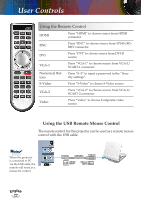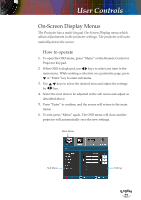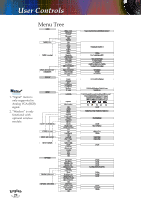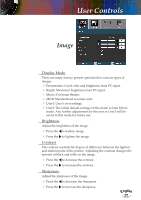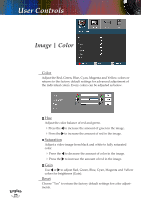Optoma TX783 User's Manual - Page 21
Using the Remote Control
 |
UPC - 796435116705
View all Optoma TX783 manuals
Add to My Manuals
Save this manual to your list of manuals |
Page 21 highlights
User Controls Using the Remote Control Re-Sync Automatically synchronizes the projector to the input source. Keystone Adjusts image distortion caused by tilting the projector. AV Mute Momentarily turns off/on the audio and video. Freeze Press "Freeze" to pause the screen image. Press this button again to unlock. Volume +/- Adjusts to increase/decrease the volume. Display Mode Select the display mode from Presentation, Bright, Movie, sRGB, User1 and User2. Zoom in Zoom out Enter Zoom in to magnify the digital image. Zoom out to reduce the digital image. Confirm your item selection. Menu Press "Menu" to launch the on-screen display (OSD) menu. To exit OSD, Press "Menu" again. Four Directional Use to select items or make adjust- Select Keys ments to your selection. Noottee (*): Mouse controls require USB connection to computer Format Lens Function Source Display the "Format" section of the on-screen display menu to select the desired aspect ratio. Display the "Lens Function" section of the on-screen display menu. See page 17 for more information. Press "Source" to select an input signal. Wireless Press "Wireless" to choose wireless source. (only functional with optional wireless module) English 21