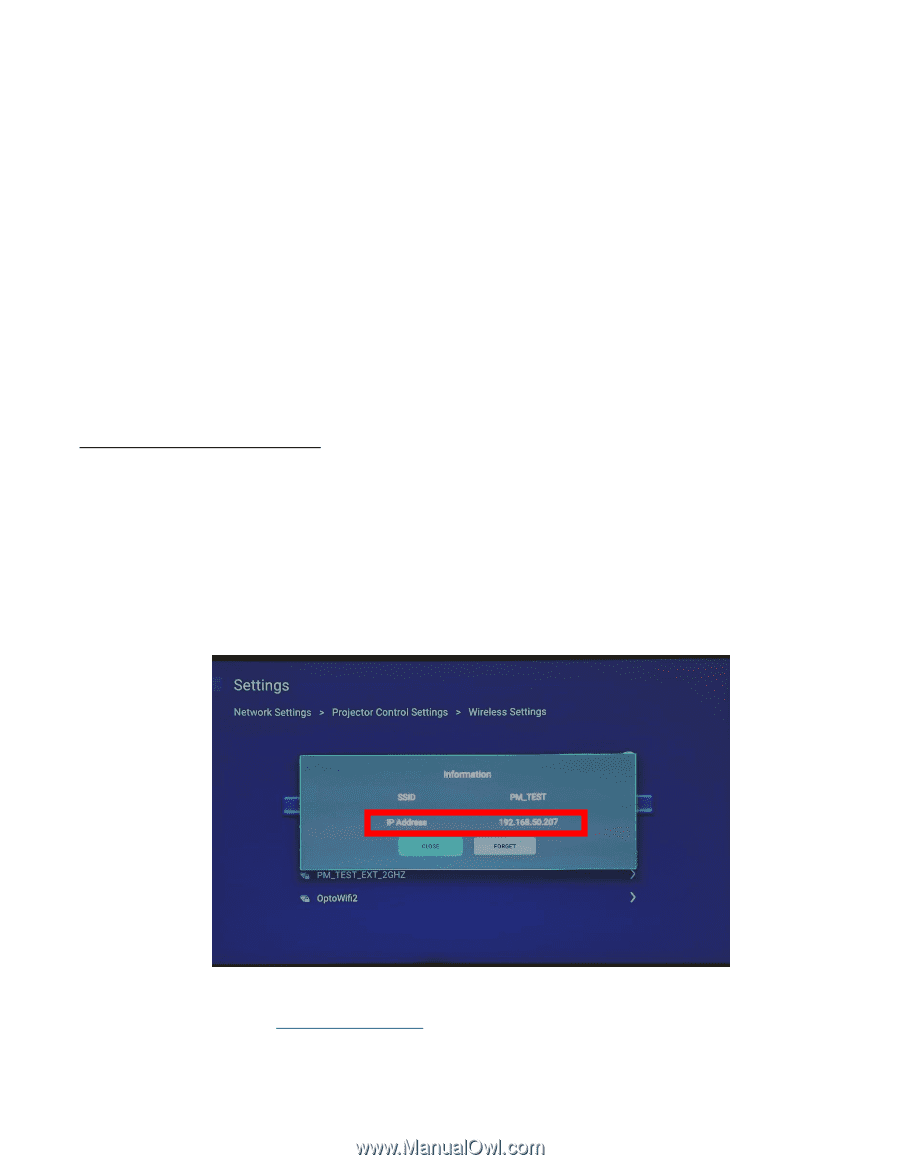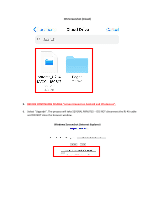Optoma UHD51A LAN FW C09 Upgrade Wireless iOS Android Windows OSX Instructions - Page 1
Optoma UHD51A Manual
 |
View all Optoma UHD51A manuals
Add to My Manuals
Save this manual to your list of manuals |
Page 1 highlights
UHD51A C09 LAN Firmware Upgrade via Wireless on Computer, Android Devices and iOS Devices • MUST UPGRADE System 838 FW to C06 BEFORE PROCEEDING and the Wi-Fi Dongle MUST be plugged into the ALEXA PORT. If you have not upgraded the System 838 FW to C06 via OTA (online) - press the menu button on the remote and go to: "Info > Firmware Version > System Upgrade". OTA (online update) uses the Wi-Fi Display port - move the Wi-Fi dongle from Alexa port to Wi-Fi Display port for Upgrade of System FW. When the upgrade is complete, move the Wi-Fi dongle BACK to the Alexa port. • One of the following devices: o Computer running Windows 7, Windows 8.1, Windows 10 or Mac OS X. o Android Device running 5.0 or higher or iOS Device (iPhone or iPad). • Download the LAN upgrade file "optoma_U2-4KVC09_20180517.dld" to the "desktop" or "downloads" folder on Windows, "download" folder on Android and "iCloud" folder on iOS. LAN Firmware Upgrade via Wireless 1. On the projector, go to Settings > Network > Projector Control Settings > Wireless Settings. 2. Select the network the Projector is currently connected to - the network will be marked with the words "Connected". a. Please "enter" on the keypad of the projector or "enter" on the remote - the SSID and IP Address of the Projector will appear. b. Enter the IP Address into the web browser of your computer, Android or iOS device. Example: http://192.168.50.207 (substitute 192.168.50.207 for the IP of your projector).