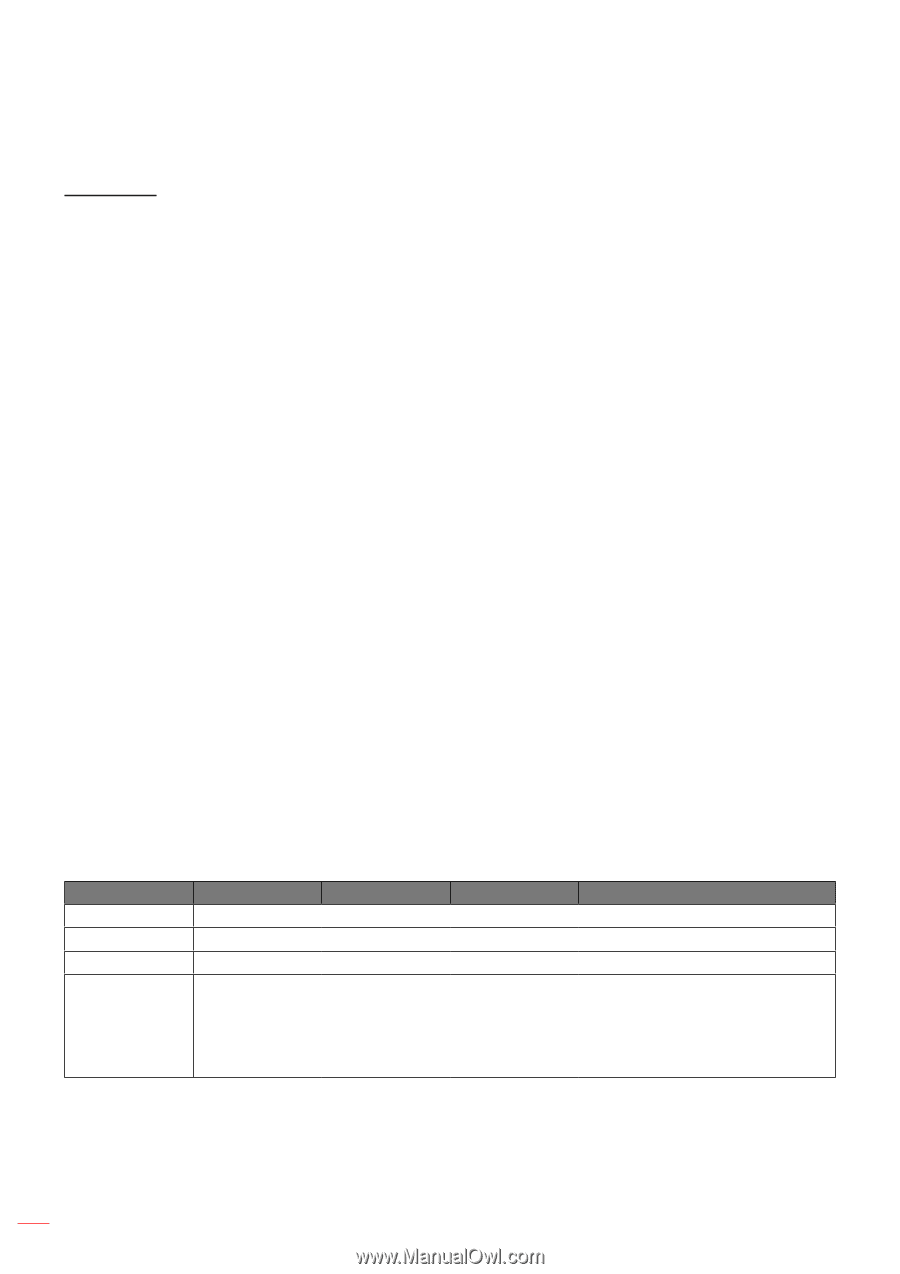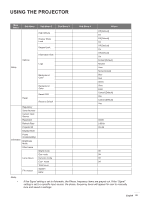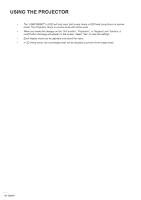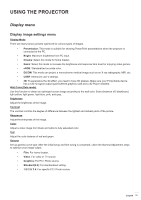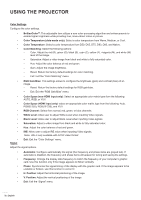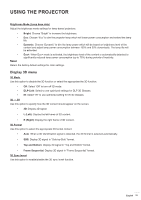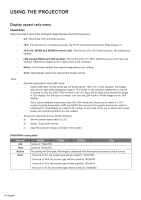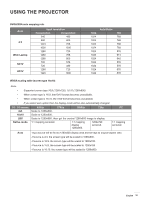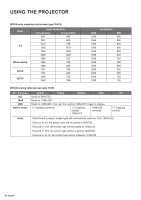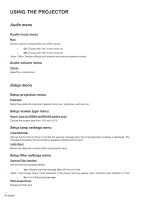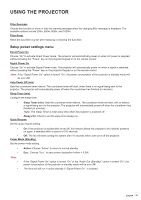Optoma W331 User manual - Page 34
Display aspect ratio menu, Aspect Ratio
 |
View all Optoma W331 manuals
Add to My Manuals
Save this manual to your list of manuals |
Page 34 highlights
USING THE PROJECTOR Display aspect ratio menu Aspect Ratio Select the aspect ratio of the displayed image between the following options: ‡‡ 4:3: This format is for 4:3 input sources. ‡‡ 16:9: This format is for 16:9 input sources, like HDTV and DVD enhanced for Wide screen TV. ‡‡ 16:10 (for WXGA and WUXGA models only): This format is for 16:10 input sources, like widescreen laptops. ‡‡ LBX (except SVGA and XGA models): This format is for non-16x9, letterbox source and if you use external 16x9 lens to display 2.35:1 aspect ratio in full resolution. ‡‡ Native: This format displays the original image without any scaling. ‡‡ Auto: Automatically selects the appropriate display format. Note: ‡‡ ‡‡ Detailed informations about LBX mode: ±± Some Letter-Box Format DVDs are not enhanced for 16x9 TVs. In this situation, the image will not look right when displaying image in 16:9 mode. In this situation, please try to use the 4:3 mode to view the DVD. If the content is not 4:3, there will be black bars around the image in 16:9 display. For this type of content, you can use LBX mode to fill the image on the 16:9 display. ±± If you use an external anamorphic lens, this LBX mode also allows you to watch a 2.35:1 content (include Anamorphic DVD and HDTV film source) that supports anamorphic wide is enhanced for 16x9 Display in a wide 2.35:1 image. In this case, there are no black bars. Lamp power and vertical resolution are fully utilized. To use the superwide format, do the following: a) Set the screen aspect ratio to 2.0:1. b) Select "Superwide" format. c) Align the projector image correctly on the screen. SVGA/XGA scaling table: Source 4x3 16x9 Native Auto 480i/p 576i/p 1080i/p 720p Scale to 1024x768. Scale to 1024x576. No scaling will be made; the image is displayed with the resolution based on input source. -If source is 4:3, the screen type will be scaled to 1024x768. -If source is 16:9, the screen type will be scaled to 1024x576. -If source is 15:9, the screen type will be scaled to 1024x614. -If source is 16:10, the screen type will be scaled to 1024x640. 34 English