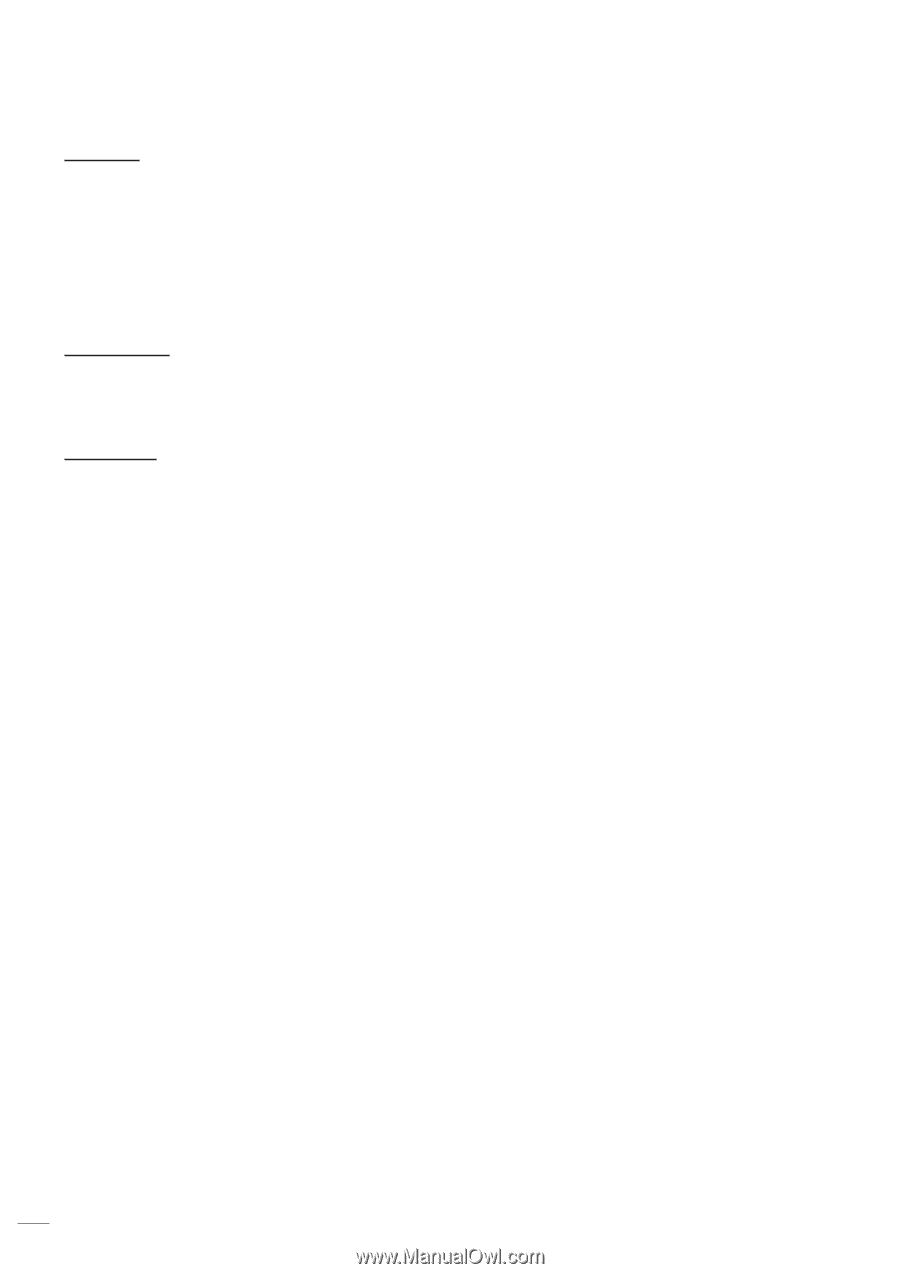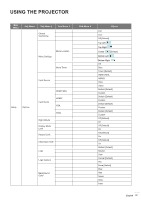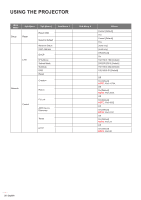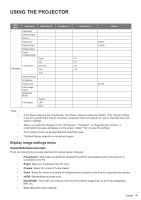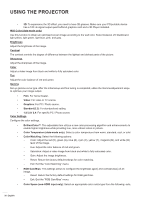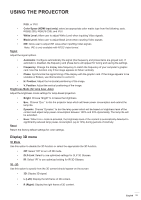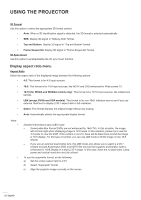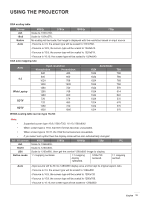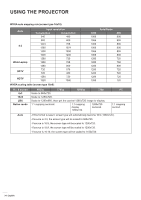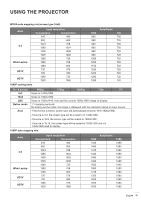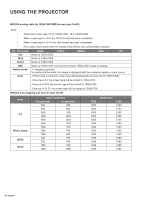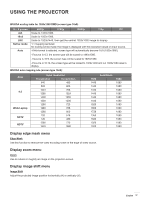Optoma W416 User manual - Page 32
Display aspect ratio menu, 3D Format, Top and Bottom, Frame Sequential, 3D Sync Invert, Aspect Ratio
 |
View all Optoma W416 manuals
Add to My Manuals
Save this manual to your list of manuals |
Page 32 highlights
USING THE PROJECTOR 3D Format Use this option to select the appropriate 3D format content. ‡‡ Auto: When a 3D identification signal is detected, the 3D format is selected automatically. ‡‡ SBS: Display 3D signal in "Side-by-Side" format. ‡‡ Top and Bottom: Display 3D signal in "Top and Bottom" format. ‡‡ Frame Sequential: Display 3D signal in "Frame Sequential" format. 3D Sync Invert Use this option to enable/disable the 3D sync invert function. Display aspect ratio menu Aspect Ratio Select the aspect ratio of the displayed image between the following options: ‡‡ 4:3: This format is for 4:3 input sources. ‡‡ 16:9: This format is for 16:9 input sources, like HDTV and DVD enhanced for Wide screen TV. ‡‡ 16:10 (for WXGA and WUXGA models only): This format is for 16:10 input sources, like widescreen laptops. ‡‡ LBX (except SVGA and XGA models): This format is for non-16x9, letterbox source and if you use external 16x9 lens to display 2.35:1 aspect ratio in full resolution. ‡‡ Native: This format displays the original image without any scaling. ‡‡ Auto: Automatically selects the appropriate display format. Note: ‡‡ ‡‡ Detailed informations about LBX mode: ±± Some Letter-Box Format DVDs are not enhanced for 16x9 TVs. In this situation, the image will not look right when displaying image in 16:9 mode. In this situation, please try to use the 4:3 mode to view the DVD. If the content is not 4:3, there will be black bars around the image in 16:9 display. For this type of content, you can use LBX mode to fill the image on the 16:9 display. ±± If you use an external anamorphic lens, this LBX mode also allows you to watch a 2.35:1 content (include Anamorphic DVD and HDTV film source) that supports anamorphic wide is enhanced for 16x9 Display in a wide 2.35:1 image. In this case, there are no black bars. Lamp power and vertical resolution are fully utilized. To use the superwide format, do the following: a) Set the screen aspect ratio to 2.0:1. b) Select "Superwide" format. c) Align the projector image correctly on the screen. 32 English