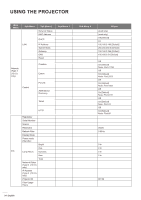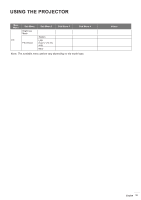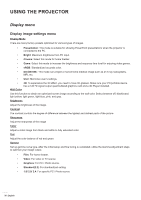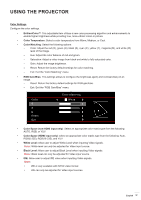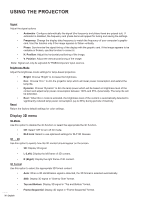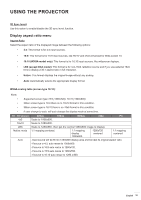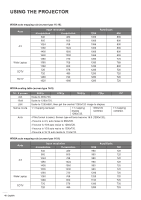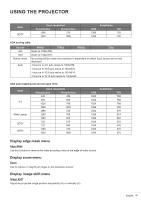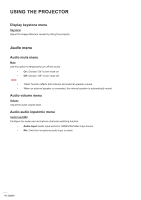Optoma X318ST W318ST User Manual - Page 39
Display aspect ratio menu, 3D Sync Invert, Aspect Ratio
 |
View all Optoma X318ST manuals
Add to My Manuals
Save this manual to your list of manuals |
Page 39 highlights
USING THE PROJECTOR 3D Sync Invert Use this option to enable/disable the 3D sync invert function. Display aspect ratio menu Aspect Ratio Select the aspect ratio of the displayed image between the following options: ‡‡ 4:3: This format is for 4:3 input sources. ‡‡ 16:9: This format is for 16:9 input sources, like HDTV and DVD enhanced for Wide screen TV. ‡‡ 16:10 (WXGA model only): This format is for 16:10 input sources, like widescreen laptops. ‡‡ LBX (except XGA model): This format is for non-16x9, letterbox source and if you use external 16x9 lens to display 2.35:1 aspect ratio in full resolution. ‡‡ Native: This format displays the original image without any scaling. ‡‡ Auto: Automatically selects the appropriate display format. WXGA scaling table (screen type 16:10): Note: ‡‡ Supported screen type 16:9 (1280x720), 16:10 (1280x800). ‡‡ When screen type is 16:9 there is no 16x10 format in this condition. ‡‡ When screen type is 16:10 there is no 16x9 format in this condition. ‡‡ If user change to auto, will auto change the display mode at same time. 16 : 10 screen 4x3 16x10 LBX Native mode Auto 480i/p 576i/p 1080i/p 720p PC Scale to 1066x800. Scale to 1280x800. Scale to 1280x960, then get the central 1280x800 image to display. 1:1 mapping centered. 1:1 mapping display 1280x800. 1280x720 centered. 1:1 mapping centered. -Input source will be fit into 1280x800 display area and be kept its original aspect ratio. -If source is 4:3, auto resize to 1066x800. -If source is 16:9 auto resize to 1280x720. -If source is 15:9 auto resize to 1280x768. -If source is 16:10 auto resize to 1280 x 800. English 39