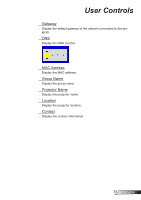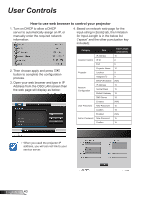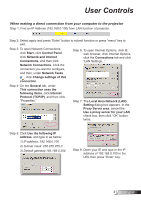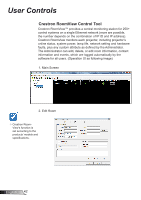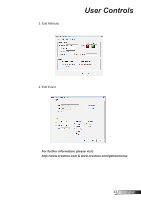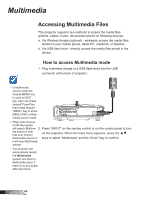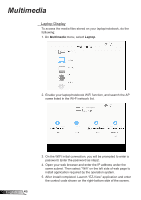Optoma ZH400UST ZH400UST User Manual - Page 44
Accessing Multimedia Files
 |
View all Optoma ZH400UST manuals
Add to My Manuals
Save this manual to your list of manuals |
Page 44 highlights
Multimedia Accessing Multimedia Files This projector supports two methods to project the media files (photos, videos, music, documents) stored on following devices: a. Via Wireless dongle (optional) - wirelessly access the media files stored on your mobile phone, tablet PC, notebook, or desktop. b. Via USB flash drive - directly access the media files stored in the device. How to access Multimedia mode 1. Plug a wireless dongle or a USB flash drive into the USB connector at the back of projector. In Multimedia source mode the keypad MENU key is used as EXIT key. User can press keypad"Power"key then press keypad "MENU" key to show MENU OSD in Multimedia source mode. R E62405SP When Auto Source is ON the system will search Multime- 2. Press "INPUT" on the remote control or on the control panel to turn dia source if user had ever chosen on the projector. When the Input menu appears, press the ▲▼ Multimedia source or keys to select "Multimedia" and the "Enter" key to confirm. it will skip Multimedia source. The projector will automatically restart the Multimedia system and back to Multimedia menu if there is no any action after few hours. English 44