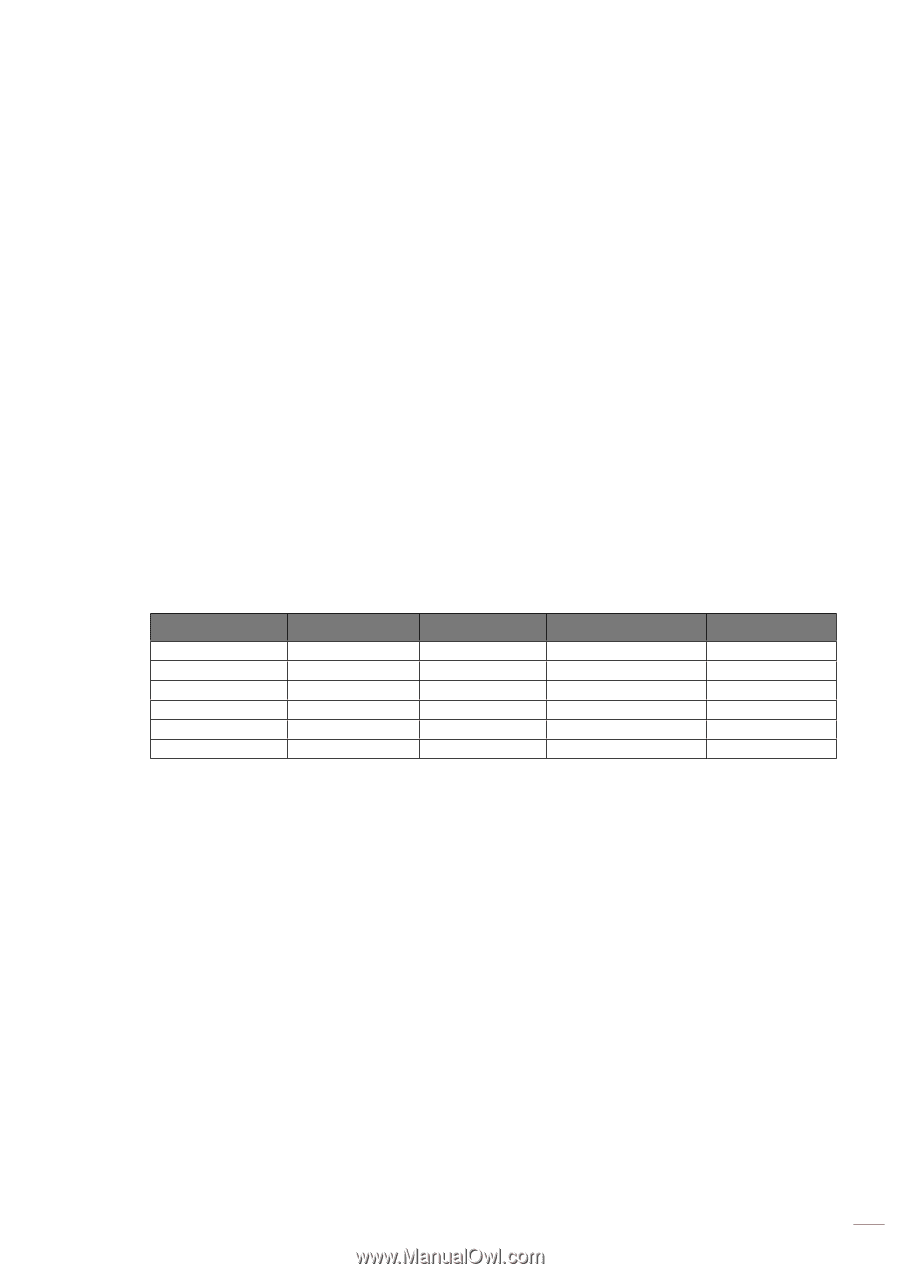Optoma ZW340e Manual - Page 31
Display menu, Display projection orientation menu, Display light source mode menu
 |
View all Optoma ZW340e manuals
Add to My Manuals
Save this manual to your list of manuals |
Page 31 highlights
USING THE PROJECTOR Display menu Display projection orientation menu Select the preferred projection between front, rear, ceiling-top, and rear-top. Display light source mode menu Select a light source mode depending on the installation requirements. Display dynamic black menu Use to automatically adjust the picture brightness in order to give optimum contrast performance. Display gaming mode menu Enable this feature to reduce response times (input latency) during gaming to 8.6ms (1080p@120Hz). All geometry settings (example: Keystone, Four Corners) will be disabled when Gaming Mode is enabled. For more information is below. Note: ‡ ‡ The input lag by signals is described in the following table: The values in the table can vary slightly. Source Timing Gaming Mode Output Timing Output Resolution 1080p60 1080p120 4K60 1080p60 1080p120 4K60 On 1080p60Hz On 1080p120Hz On 1080p60Hz Off 1080p60Hz Off 1080p120Hz Off 1080p60Hz 1080p 1080p 1080p 1080p 1080p 1080p ‡ 1080p120 and 4K60 only support 1080p model. Input Lag 17ms 8.6ms 17ms 33.8ms 17ms 33.7ms Display screen type menu Choose the screen type from 4:3, 16:9, and 16:10. English 31