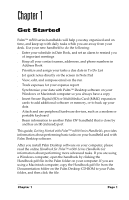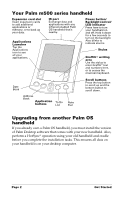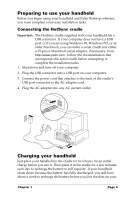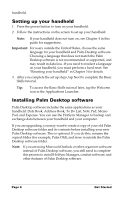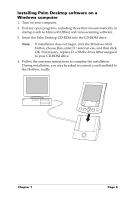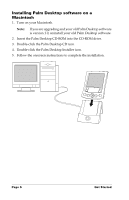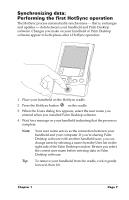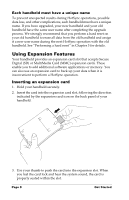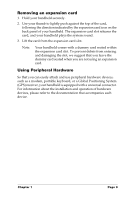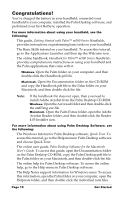Palm M505 Getting Started Guide - Page 11
Installing Palm Desktop software on a Windows computer - rom
 |
UPC - 805931000323
View all Palm M505 manuals
Add to My Manuals
Save this manual to your list of manuals |
Page 11 highlights
Installing Palm Desktop software on a Windows computer 1. Turn on your computer. 2. Exit any open programs, including those that run automatically at startup (such as Microsoft Office) and virus-scanning software. 3. Insert the Palm Desktop CD-ROM into the CD-ROM drive. Note: If installation does not begin, click the Windows Start button, choose Run, enter D:\autorun.exe, and then click OK. If necessary, replace D: with the drive letter assigned to your CD-ROM drive. 4. Follow the onscreen instructions to complete the installation. During installation, you may be asked to connect your handheld to the HotSync cradle. Chapter 1 Page 5

Chapter 1
Page 5
Installing Palm Desktop software on a
Windows computer
1.
Turn on your computer.
2.
Exit any open programs, including those that run automatically at
startup (such as Microsoft Office) and virus-scanning software.
3.
Insert the Palm Desktop CD-ROM into the CD-ROM drive.
Note:
If installation does not begin, click the Windows Start
button, choose Run, enter D:\autorun.exe, and then click
OK. If necessary, replace D: with the drive letter assigned
to your CD-ROM drive.
4.
Follow the onscreen instructions to complete the installation.
During installation, you may be asked to connect your handheld to
the HotSync cradle.