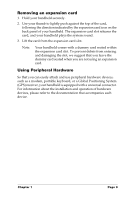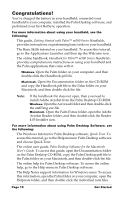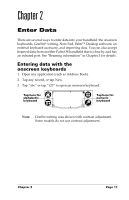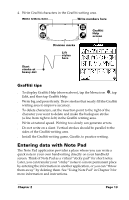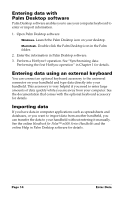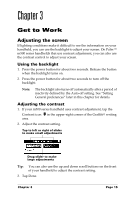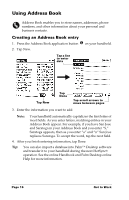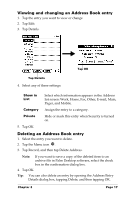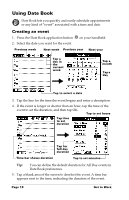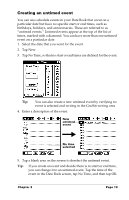Palm M505 Getting Started Guide - Page 20
Entering data with Palm Desktop software, Entering data using an external keyboard, Importing data - manual
 |
UPC - 805931000323
View all Palm M505 manuals
Add to My Manuals
Save this manual to your list of manuals |
Page 20 highlights
Entering data with Palm Desktop software Palm Desktop software enables you to use your computer keyboard to enter or import information. 1. Open Palm Desktop software: Windows. Launch the Palm Desktop icon on your desktop. Macintosh. Double-click the Palm Desktop icon in the Palm folder. 2. Enter the information in Palm Desktop software. 3. Perform a HotSync® operation. See "Synchronizing data: Performing the first HotSync operation" in Chapter 1 for details. Entering data using an external keyboard You can connect an optional keyboard accessory to the universal connector on your handheld and type data directly into your handheld. This accessory is very helpful if you need to enter large amounts of data quickly while you are away from your computer. See the documentation that comes with the optional keyboard accessory for details. Importing data If you have data in computer applications such as spreadsheets and databases, or you want to import data from another handheld, you can transfer the data to your handheld without entering it manually. See the online Handbook for Palm™ m500 Series Handhelds and the online Help in Palm Desktop software for details. Page 14 Enter Data