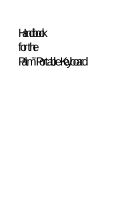Palm P10802U User Guide - Page 6
Installing the Application - software
 |
UPC - 805931001719
View all Palm P10802U manuals
Add to My Manuals
Save this manual to your list of manuals |
Page 6 highlights
Installing the Application Before you install the Palm™ Portable Keyboard application on your handheld, it's a good idea to perform a HotSync® operation to back up your data. The application for the Palm Portable Keyboard controls the way the portable keyboard interacts with your handheld. It's a PRC file like most other applications for your handheld, and you install Keyboard.prc just like any other application. To load the keyboard application on Windows: 1. Insert the CD-ROM into the CD-ROM drive, and then double-click the CD-ROM drive icon. 2. Double-click the Keyboard.prc file; this opens the Install Tool. 3. In the User drop-down list, select the name that corresponds to your handheld, and then click OK. 4. Click Done, and when the confirmation message appears, click OK. To load the keyboard application on Macintosh: 1. Exit any open programs, including those in the Startup folder, and disable any virus-scanning software. 2. Insert the CD-ROM into the CD-ROM drive. 3. When the folder appears on the desktop, drag the Keyboard.prc file into the Add-on folder in the Palm folder. 4. Double-click the HotSync Manager icon in the Palm folder. 5. Choose Install from the HotSync menu. 6. Drag Keyboard.prc to the Install Handheld Files dialog box. Page 2 Installing the Application