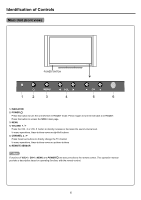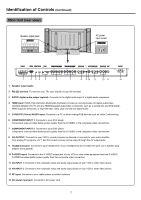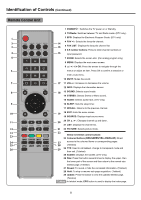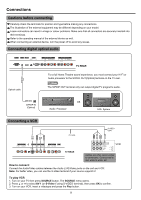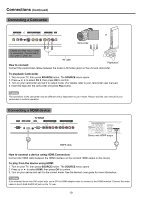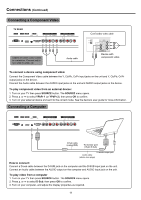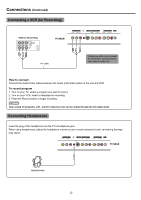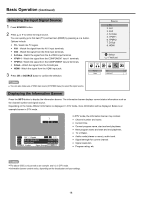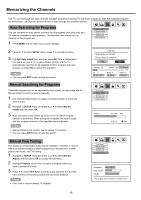Palsonic PDP4290HD Owners Manual - Page 13
Connecting a Computer, Connecting a Component Video
 |
View all Palsonic PDP4290HD manuals
Add to My Manuals
Save this manual to your list of manuals |
Page 13 highlights
Connections (Continued) Connecting a Component Video TV REAR Cables are often colour-coded to connectors. Connect red to red, white to white, etc. Device with component video To connect a device using component video: Connect the Component Video cable between the Y, Cb/Pb, Cr/Pr input jacks on the unit and Y, Cb/Pb, Cr/Pr output jacks on the device. Connect the Audio cable between the AUDIO input jacks on the unit and AUDIO output jacks on the device. To play component video from an external device: 1. Turn on your TV then press SOURCE button. The SOURCE menu opens. 2. Press or to select YPbPr 1 (or YPbPr 2), then press OK to confirm. 3. Turn on your external device and set it to the correct mode. See the device's user guide for more information. Connecting a Computer To audio output jack Audio cable (stereo mini plugs) How to connect: Connect a D-sub cable between the D-SUB jack on the computer and the D-SUB input jack on the unit. Connect an Audio cable between the AUDIO output on the computer and AUDIO input jack on the unit. To play video from a computer 1. Turn on your TV then press SOURCE button. The SOURCE menu opens. 2. Press or to select D-Sub, then press OK to confirm. 3. Turn on your computer, and adjust the display properties as required. 11