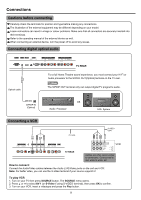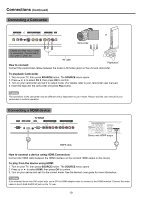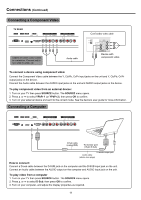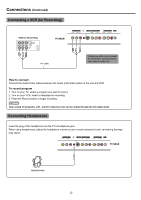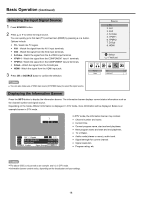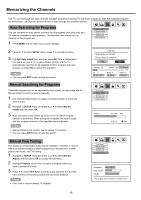Palsonic PDP4290HD Owners Manual - Page 16
Basic Operation
 |
View all Palsonic PDP4290HD manuals
Add to My Manuals
Save this manual to your list of manuals |
Page 16 highlights
Basic Operation (Continued) Selecting the Input Signal Source 1 Press SOURCE button. 2 Press or to select the input source. You can quickly go to first item (TV) and last item (HDMI) by pressing or Options include: TV - Watch the TV signal. AV1 - Watch the signal from the AV1 input terminals. AV2 - Watch the signal from the AV2 input terminals. S-Video - Watch the signal from the S-VIDEO input terminal. YPbPr1 - Watch the signal from the COMPONENT input 1 terminals. YPbPr2 - Watch the signal from the COMPONENT input 2 terminals. D-Sub - Watch the signal from the D-SUB jack. HDMI - Watch the signal from the HDMI input jack. button. 3 Press OK or SOURCE button to confirm the selection. Source State Source 1. TV 2. AV1 3. AV2 4. S-Video 5. YPbPr1 6. YPbPr2 7. D-Sub 8. HDMI OK Select First/Last T TV NSW ACT You can also make use of OSD main menu (SYSTEM menu) to select the input source. Displaying the Information Banner Press the INFO button to display the information banner. The information banner displays current status information such as the channel number and signal source. Depending on the mode, different information is displayed. In DTV mode, more information will be displayed. Below is an example banner in DTV mode. In DTV mode, the information banner may contain: Channel number and name. Current time. Current program name, start and end playtimes. Next program name and start and end playtimes. TV or Radio. Audio mode (stereo or mono), audio track. Signal strength for current channel. Signal resolution. Program rating, etc. The above OSD is only served as an example. and it is in DTV mode. Information banner content varies, depending on the broadcaster and your settings. 14