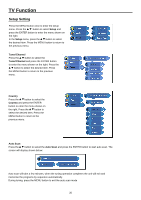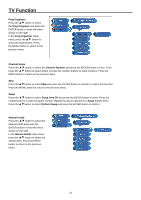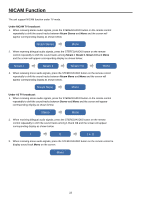Palsonic TFTV1950DT Owners Manual - Page 27
Fast Playback, Repeat, REPEAT, Title & Language Audio, Audio, Subtitle, SUBTITLE, ENTER
 |
View all Palsonic TFTV1950DT manuals
Add to My Manuals
Save this manual to your list of manuals |
Page 27 highlights
DVD Playback Fast Playback During playback, press the or button to activate fast backward or forward playback. During fast playback, press the PLAY button to resume normal playback. SLOW During DVD disc playback, press the SLOW button to activate slow playback. During slow playback, press the PLAY button to resume normal playback. Repeat Use the REPEAT button repeatedly to repeat a chapter, title or all. Some discs do not support the repeat function. Menu Normally there is a selecting menu for DVD discs. You can press the MENU button (under DVD mode) to enter the menu, and use the direction buttons to highlight an item. Then press the ENTER button to confirm. Title & Chapter Normally there are several titles in a DVD disc, and several chapters (sections )in a title. You can select any title or chapte rquickly by entering the relevant number. Language (Audio) There can be up to 8 audio languages on a DVD disc. Press the Audio button to select audio language if the disc includes multi-audio languages. Subtitle The DVD player can support multiple kinds of subtitles. When you play a multi-subtitle disc you can press the SUBTITLE button on the remote control to select different subtitles. GOTO During DVD disc playback, press the GOTO button on the remote control once, there will be a menu displayed on the screen. You can set or select items for your preference. Use the direction buttons to select items and press the ENTER button to enter and use the direction buttons to select the desired item. Press the direction button to return. When select the Title/Chapter, TT Time/CH Time, use number buttons to input desired title/chapter number time. Some DVD discs do not support the search function. Various Camera Angles The movies on some DVDs have been recorded from various camera positions. This lets you enjoy the same scene from different perspectives. In this case you'll usually find a marking on the DVD sleeve. When playing a DVD containing various camera angles the camera symbol appears on the screen. Press the ANGLE button repeatedly until the desired perspective is shown. The picture will be adjusted in 1~2 seconds. 25