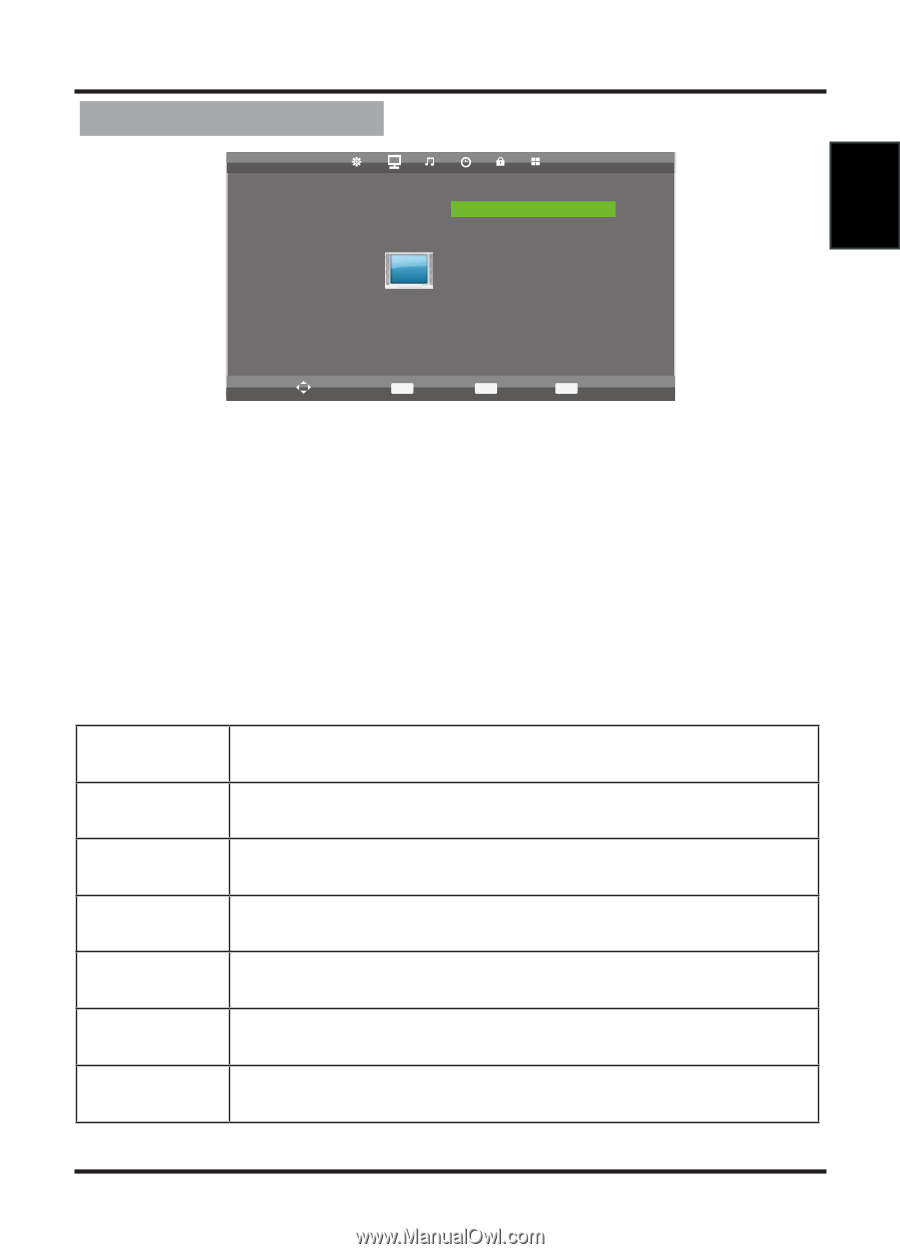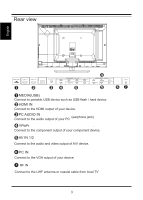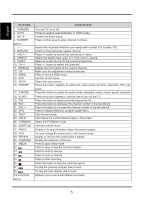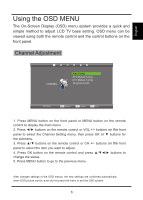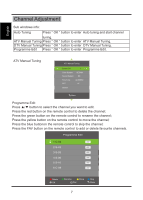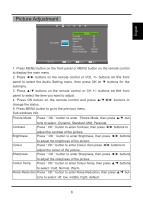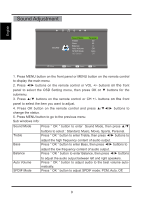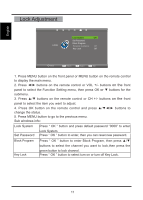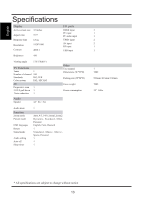Palsonic TFTV326FHD Owners Manual - Page 13
Picture Adjustment
 |
View all Palsonic TFTV326FHD manuals
Add to My Manuals
Save this manual to your list of manuals |
Page 13 highlights
Picture Adjustment English PICTURE Picture Mode Contrast Brightness Colour Tint Sharpness Colour Temp Noise ReduOcNtion Personal 50 50 50 50 50 Normal Middle Move MENU Return OK Select EXIT Exit 1. Press MENU button on the front panel or MENU button on the remote control to display the main menu. 2. Press ◄/► buttons on the remote control or VOL +/- buttons on the front panel to select the Audio Setting menu, then press OK or ▼ buttons for the submenu. 3. Press ▲/▼ buttons on the remote control or CH +/- buttons on the front panel to select the item you want to adjust. 4. Press OK button on the remote control and press buttons to change the status. 5. Press MENU button to go to the previous menu. Sub windows info: Picture Mode Press " OK " button to enter Picture Mode, then press ▲/▼ but- Contrast tons to select : Dynamic, Standard, Mild, Personal. Press " OK " button to enter Contrast, then press ◄/► buttons to Brightness adjust the contrast of the picture. Press " OK " button to enter Brightness, then press ◄/► buttons Colour to adjust the brightness of the picture. Press " OK " button to enter Colour, then press ◄/► buttons to Sharpness adjust the colour of the picture. Press " OK " button to enter Sharpness, then press ◄/► buttons Colour Temp to adjust the sharpness of the picture. Press " OK " button to enter Colour Temp, then press ▲/▼ buttons to select: Cold, Normal, Warm. Noise Reduction Press " OK " button to enter Noise Reduction, then press ▲/▼ but- tons to select: off, low, middle, hight, default. 8