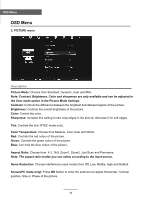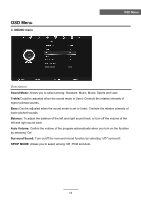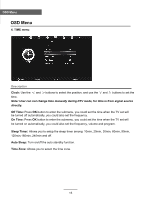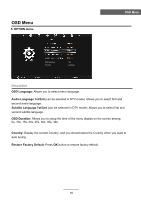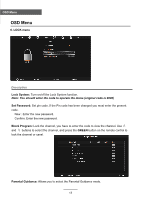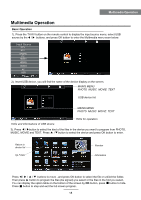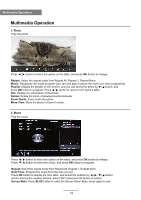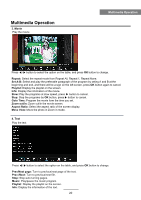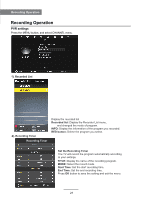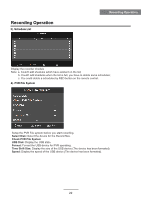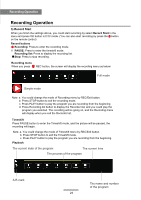Palsonic TFTV835HD Owners Manual - Page 21
Multimedia Operation
 |
View all Palsonic TFTV835HD manuals
Add to My Manuals
Save this manual to your list of manuals |
Page 21 highlights
Multimedia Operation Multimedia Operation Basic Operation 1). Press the TV/AV button on the remote control to display the input source menu, select USB source by the / buttons, and press OK button to enter the Multimedia menu seen below. Input Source DTV ATV YPBPR PC HDMI1 HDMI2 HDMI3 AV USB Select 2). Insert USB device, you will find the name of the device display on the screen. MAINS MENU PHOTO MUSIC MOVIE TEXT Disk C: USB device list MAINS MENU PHOTO MUSIC MOVIE TEXT Select Hints and informations of USB device Hints for operation 3). Press / button to select the kind of the files in the device you want to program from PHOTO, MUSIC, MOVIE and TEXT. Press / button to select the device and press OK button to enter. Return to device list Up Folder Preview Information Press / / / buttons to move , and press OK button to select the file or unfold the folder, Then press button to program the files (be signed) you select or the files in the fold you select, You can display the option table on the bottom of the screen by OK button, press button to hide. Press button to stop and exit the full screen program. 18