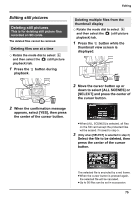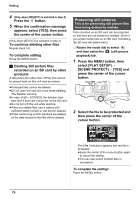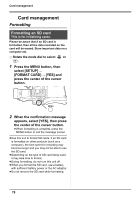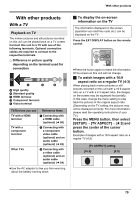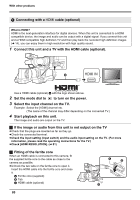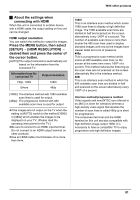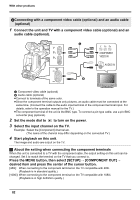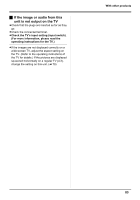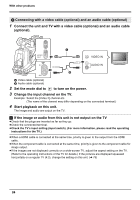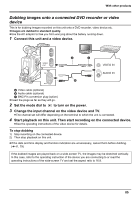Panasonic AG-HMC70 Memory Card Camera Recorder - Page 80
Select the input channel on the TV., to turn on the power.
 |
UPC - 092281893525
View all Panasonic AG-HMC70 manuals
Add to My Manuals
Save this manual to your list of manuals |
Page 80 highlights
With other products 1 Connecting with a HDMI cable (optional) What is HDMI? HDMI is the next-generation interface for digital devices. When this unit is connected to a HDMI compatible device, the image and audio can be output with a digital signal. If you connect this unit and a HDMI compatible high definition TV and then play back the recorded high definition images (l 14), you can enjoy them in high resolution with high quality sound. 1 Connect this unit and a TV with the HDMI cable (optional). HDMI IN Use a HDMI cable (optional) A with the logo shown above. 2 Set the mode dial to to turn on the power. 3 Select the input channel on the TV. Example: Select the [HDMI] channel etc. (The name of the channel may differ depending on the connected TV.) 4 Start playback on this unit. The image and audio are output on the TV. ª If the image or audio from this unit is not output on the TV ≥Check that the plugs are inserted as far as they go. ≥Check the connected terminal. ≥Check the input setting (input switch) and the audio input setting on the TV. (For more information, please read the operating instructions for the TV.) ≥Check [HDMI RESOLUTION]. (l 81) ª Fitting of the ferrite core When an HDMI cable is connected to this camera, fit the supplied ferrite core to the cable as close to the camera as possible. ≥Unhook the two tabs on the ferrite core to open it. Insert the HDMI cable into the ferrite core and close it. A Ferrite core (supplied) B Tab C HDMI cable (optional) 80