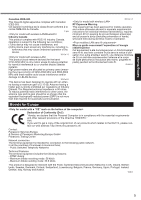Panasonic CF-30F3SAXAM User Manual - Page 10
Description of Parts
 |
View all Panasonic CF-30F3SAXAM manuals
Add to My Manuals
Save this manual to your list of manuals |
Page 10 highlights
Description of Parts Getting Started A EX PC D E A: Bluetooth Antenna Î Reference Manual "Bluetooth" B: ExpressCard Slot Î Reference Manual "PC Card / ExpressCard" C: PC Card Slot Î Reference Manual "PC Card / ExpressCard" D: Multimedia Pocket Î Reference Manual "Multimedia Pocket" E: Battery Pack F: Wireless LAN Antenna Î Reference Manual "Wireless LAN" G: LCD Î Reference Manual "Touchscreen" H: Function Key Î Reference Manual "Key Combinations" I: Keyboard J: Touch Pad K: LED Indicator : Caps lock : Numeric key (NumLk) : Scroll lock (ScrLk) : Multimedia pocket device status or the second battery status Î Reference Manual "Multimedia Pocket" "Battery Power" : Hard disk drive status F G H I J K K L K M N O : Power status of the multimedia pocket : Battery status Î Reference Manual "Battery Power" : Power status (Off: Power off/Hibernation, Green: Power on, Blinking green: Standby) : Wireless ready*1 This indicator lights when Wireless LAN, Bluetooth, and/or Wireless WAN are connected and ready. It does not necessarily indicate the On/Off condition of the wireless connection. Î Reference Manual "Wireless LAN" "Blue- tooth" "Wireless Switch Utility" : Wireless WAN status Î Refer to the instruction manual of the wireless device L: Power Switch M: Wireless Switch*1 Î Reference Manual "Wireless Switch Utility" N: Carrying Handle O: Stylus Holder *1 Both Wireless Switch and Wireless ready indicator are equipped with models without Wireless device as well. Wireless ready indicator lights up when Wireless Switch is turned on, or [Wireless Switch] is set to [Disable] ([Enable] in the default setting) on Setup Utility [Advanced] menu, but Wireless function does not work. (Do not change [Wireless Switch] setting.) A lithium ion battery that is recyclable powers the product you have purchased. Please call 1-800-8-BATTERY for information on how to recycle this battery. L'appareil que vous vous êtes procuré est alimenté par une batterie au lithium-ion. Pour des renseignements sur le recyclage de la batterie, veuillez composer le 1-800-8-BATTERY. 10