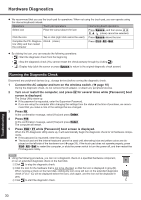Panasonic CF-30F3SAXAM User Manual - Page 28
Recover Pro, Others
 |
View all Panasonic CF-30F3SAXAM manuals
Add to My Manuals
Save this manual to your list of manuals |
Page 28 highlights
Troubleshooting (Basic) Recover Pro Cannot install Recover Pro An unnecessary backup area is present (is left) when Recover Pro is not installed. Some parts of the hard disk cannot be File Backed up. Others No response. Recover Pro cannot be installed when four primary partitions exist. Reduce the number of primary partitions to three or less before installation. You can check the number of the primary partitions in the order of [start] - [Control Panel] - [Performance and Maintenance] - [Administrative Tools] - [Computer Management] - [Disk Management]. Recover Pro cannot be installed when a backup area is remaining on the hard disk. Try one of the following methods: If the backup area has complete backup data and you want to restore that data: Follow the "Complete Restore" instructions in "Hard Disk Backup Function (Recover Pro)" ( page 20) to restore the data. To return the computer to its condition at the time of shipment: Reinstall the software ( page 22). In step 10, do not select "3. Reinstall Windows to the first partition." If you do not need the data in the backup area, or if it is corrupted, or if does not include complete backup data: A Access [http://www.phoenix.com/en/Customer+Services/Utilities/ Recover+Pro+6.htm#Where], and download/install "Cleanup Utility for Recover Pro 6". B Delete the backup area using "Cleanup Utility for Recover Pro 6". C Reinstall Recover Pro. In this case, all data in the backup area will be lost. Perform the following steps. A Access [http://www.phoenix.com/en/Customer+Services/Utilities/ Recover+Pro+6.htm#Where], and download/install "Cleanup Utility for Recover Pro 6". B Delete the backup region using "Cleanup Utility for Recover Pro 6". The hard disk area encrypted by security software may not be backed up. Exclude the area from the File Backup object. Press Ctrl+Shift+Esc to open Task Manager and close the software application that is not responding. An input screen (e.g., password input screen at startup) may be hidden behind another window. Press Alt +Tab to check. Slide the power switch for four seconds or longer to shut down the computer, and then slide the power switch to turn it on. If the application program does not work normally, uninstall and reinstall the program. To uninstall, click [start] - [Control Panel] - [Add or Remove Programs]. Troubleshooting 28