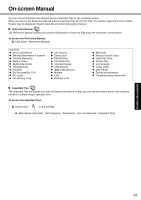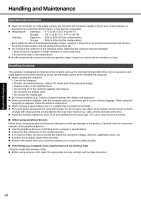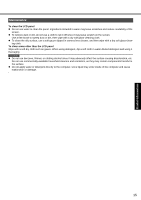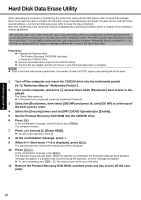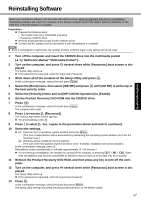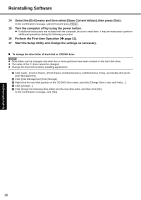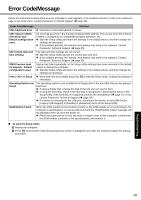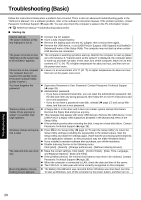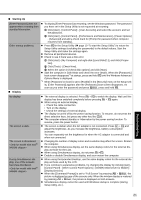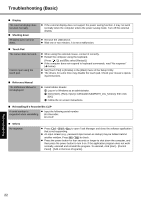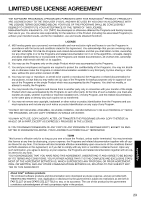Panasonic CF-51QFVDEBM Notebook Computer - Page 18
Getting Started, Useful Information, Troubleshooting, Appendix, Perform the First-time Operation
 |
UPC - 092281860732
View all Panasonic CF-51QFVDEBM manuals
Add to My Manuals
Save this manual to your list of manuals |
Page 18 highlights
Troubleshooting Useful Information Getting Started Reinstalling Software 14 Select the [Exit] menu and then select [Save Current Values], then press Enter. At the confirmation message, select [Yes] and press Enter. 15 Turn the computer off by using the power button. z If additional instructions are included with the computer, be sure to read them. It may be necessary to perform additional operations during the following procedure. 16 Perform the First-time Operation (Î page 11). 17 Start the Setup Utility and change the settings as necessary. „ To change the drive letter of hard disk or CD/DVD drive NOTE z Drive letters can be changed only when two or more partitions have been created on the hard disk drive. z The name of the C: drive cannot be changed. z Change the drive letters before installing applications. A Click [start] - [Control Panel] - [Performance and Maintenance] - [Administrative Tools], and double-click [Computer Management]. B Click [Disk Management] from [Storage]. C Right-click the hard disk partition or the CD/DVD drive name, and click [Change Drive Letter and Paths...]. D Click [Change...]. E Click [Assign the following drive letter] and the new drive letter, and then click [OK]. At the confirmation message, click [Yes]. 18 Appendix