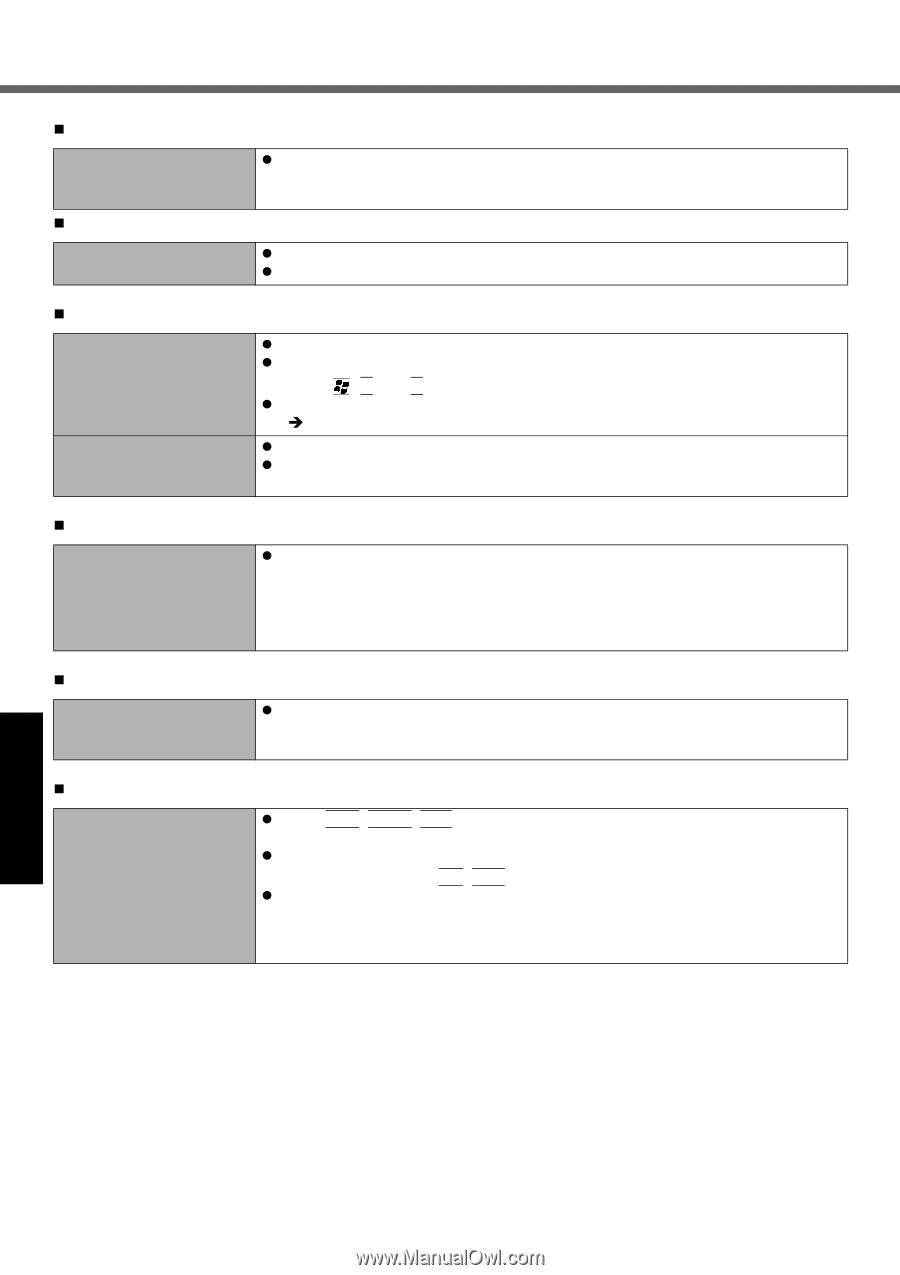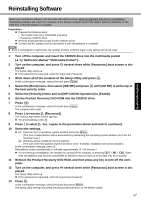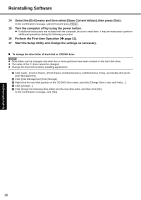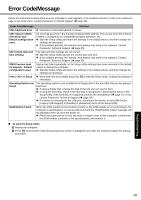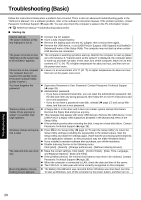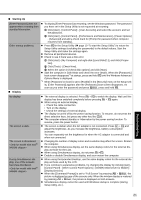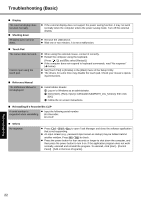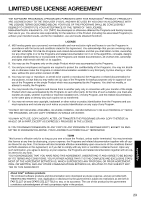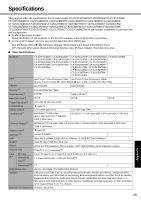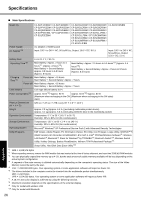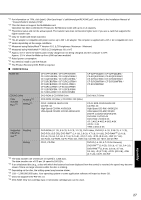Panasonic CF-51QFVDEBM Notebook Computer - Page 22
Shutting down, Touch Pad, Reference Manual, Reinstalling B's Recorder/B's CLiP, Others, Display - driver
 |
UPC - 092281860732
View all Panasonic CF-51QFVDEBM manuals
Add to My Manuals
Save this manual to your list of manuals |
Page 22 highlights
Troubleshooting Useful Information Getting Started Troubleshooting (Basic) „ Display The external display does not work normally. „ Shutting down Windows does not shut down. z If the external display does not support the power saving function, it may not work normally when the computer enters the power saving mode. Turn off the external display. z Remove the USB device. z Wait one or two minutes. It is not a malfunction. „ Touch Pad The cursor does not work. Cannot input using the touch pad. z When using the external mouse, connect it correctly. z Restart the computer using the keyboard. (Press , U, and R to select [Restart].) z If the computer does not respond to keyboard commands, read "No response" (Î below). z Set [Touch Pad] to [Enable] in the [Main] menu of the Setup Utility. z The drivers for some mice may disable the touch pad. Check your mouse's operat- ing instructions. „ Reference Manual The Reference Manual is not displayed. z Install Adobe Reader. A Log on to Windows as an administrator. B Click [start] - [Run], input [c:\util\reader\AdbeRdr70_enu_full.exe], then click [OK]. C Follow the on-screen instructions. „ Reinstalling B's Recorder/B's CLiP A serial number is z Input the following serial number requested when reinstalling. B's Recorder: B's CLiP: „ Others No response. z Press Ctrl+Shift+Esc to open Task Manager and close the software application that is not responding. z An input screen (e.g., password input screen at startup) may be hidden behind another window. Press Alt+Tab to check. z Press the power button for four seconds or longer to shut down the computer, and then press the power button to turn it on. If the application program does not work normally, uninstall and reinstall the program. To uninstall, click [start] - [Control Panel] - [Add or Remove Programs]. Appendix 22