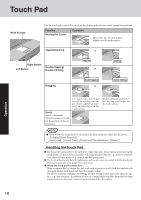Panasonic CF-73N3LTSKM Notebook Computer - Page 16
Operation
 |
UPC - 092281840086
View all Panasonic CF-73N3LTSKM manuals
Add to My Manuals
Save this manual to your list of manuals |
Page 16 highlights
Starting Up/Shutting Down Enter Password [ 3 Log on to Windows. After confirming that the hard disk drive indicator ( ) has turned off, select the user and input the password, then select . Until the correct password is entered, the computer will not operate. 4 Select your application. You are able to start working on your computer. NOTE The power saving function is factory set, so if there is no input from a key, the touch pad, the touchscreen (only for models with touchscreen) or an external mouse (when one is connected) for a certain interval of time, the power to the LCD and hard disk may be turned off. The LCD will resume operation when the touch pad, the touch- screen (only for models with touchscreen) or an external mouse (when one is con- nected) is used or a key is pressed. The power to the LCD may be turned off even when an application software is being installed. In this case, because it is conceivable that a selection dialog box will be shown, do not press Space or Enter to attempt to resume from this condition as doing so may trigger a selection, but instead, press a key unrelated to the direct triggering of a selection, like Ctrl . In addition, when the computer is left alone, it automatically enters the standby or hibernation mode ( "Standby/Hibernation Functions"). The computer will resume by pressing the power switch. ] If the screen on the left is displayed immediately after you turn on the power... A password has been set to ensure the computer 's security. Enter your password*1 and press Enter . ( "Security Measures") When the correct password is input, the computer will start. When three incorrect password attempts or nothing is input for one minute, the com- puter will power off. *1 Supervisor Password or User Password set in the Setup Utility (not the Windows password). Operation 16