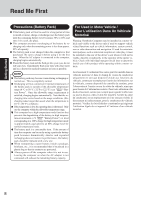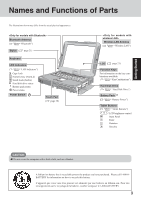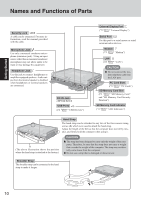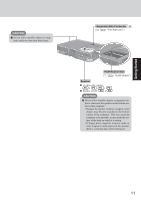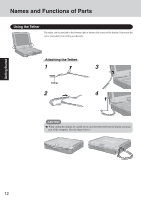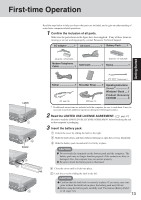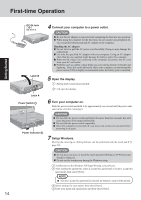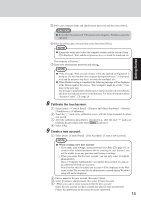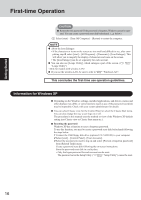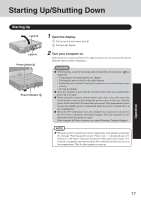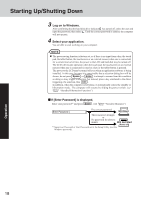Panasonic CF18NHHZXBM Notebook Computer - Page 13
First-time Operation
 |
View all Panasonic CF18NHHZXBM manuals
Add to My Manuals
Save this manual to your list of manuals |
Page 13 highlights
First-time Operation Getting Started Read the steps below to help you learn what parts are included, and to gain an understanding of some basic computer-related operations. 1 Confirm the inclusion of all parts. Make sure the parts shown in the figure have been supplied. If any of these items are missing or are not working properly, contact Panasonic Technical Support. AC adaptor .......... 1 AC Cord 1 Battery Pack ........ 1 Model No : CF-AA1623A Modem Telephone Cable 1 Soft Cloth 1 Model No : CF-VZSU30B Stylus 1 Latch 1 2 Cover 4 3 5 ( "Touchscreen") Tether 1 ( page 12) Shoulder Strap ........ 1 ( page 10) Operating Instructions (This book)*1 1 Windows® Book .... 1 Product Recovery CD-ROM 3 *1 If additional instructions are included with the computer, be sure to read them. It may be necessary to perform additional operations during the following procedures. 2 Read the LIMITED USE LICENSE AGREEMENT. ( page 37) Be sure to read the LIMITED USE LICENSE AGREEMENT before breaking the seal on the computer's packaging. 3 Insert the battery pack. 1 Unlock the cover by sliding the latch to the right. 2 Slide the latch down, and then without releasing it, open the cover as illustrated. 3 Slide the battery pack inward until it is firmly in place. CAUTION Do not touch the terminals on the battery pack and the computer. The battery pack may no longer function properly if the contacts are dirty or damaged. Also, the computer may not operate properly. Be sure to insert the battery pack as illustrated. 4 Close the cover until it clicks into place. 5 Lock the cover by sliding the latch to the left. CAUTION Confirm that the latch lock is correctly in place. If you carry your computer without the latch lock in place, the battery pack may fall out. Before using the battery pack, carefully read "Precautions (Battery Pack)" ( page 7-8). 13