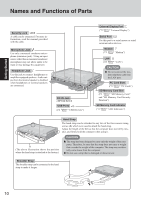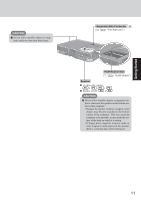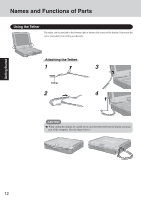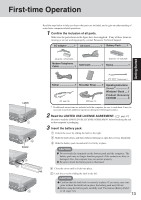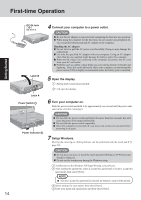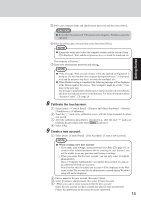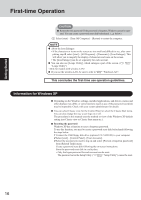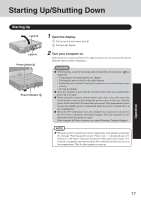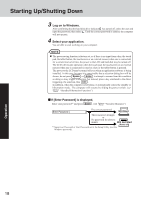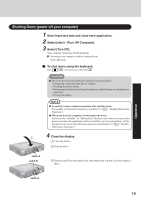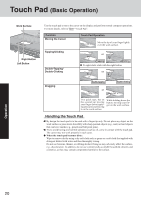Panasonic CF18NHHZXBM Notebook Computer - Page 15
Create a new account., Calibrate the touchscreen.
 |
View all Panasonic CF18NHHZXBM manuals
Add to My Manuals
Save this manual to your list of manuals |
Page 15 highlights
Getting Started 5 Enter your computer name and administrator password and then select [Next]. CAUTION Remember this password! If the password is forgotten, Windows cannot be operated. 6 Enter the correct date, time and time zone, then select [Next]. NOTE It may take some time before the computer restarts and the screen of step 7 is displayed. Wait, and do not press any keys, or touch the touch pad, etc. The computer will restart. 7 Enter your administrator password and select . NOTE If the message "Wait several minutes while the optimal configuration is being set. Do not shutdown the computer during this process." is displayed, wait and do not press any keys, or touch the touchpad, etc. When Windows setup is completed, the following message will be displayed at the bottom right of the screen: "Your computer might be at risk." Continue to the next step. The message is generated by the [Security Center] function in [Control Panel], and does not indicate an error or malfunction. For more information about "Security Center", page 26. 8 Calibrate the touchscreen. 1 Select [start] - [Control Panel] - [Printers and Other Hardware] - [Mouse] [TouchScreen] - [Calibration]. 2 Touch the "+" mark on the calibration screen with the stylus (included) for about one second. 3 After the calibration procedure is executed (e.g., after the nine "+" marks are touched), the procedure ends when Enter is pressed. 4 Select [OK]. 9 Create a new account. 1 Select [start] - [Control Panel] - [User Accounts] - [Create a new account]. NOTE When creating a new user account: • If you make mail settings, create password reset disks ( page 16), or conduct other related operations before creating the user account, you will be unable to use any previous mail history or settings. • When you create the first new account, you can only select [Computer administrator]. Once a "Computer Administrator" account has been created, you can create additional limited user accounts. Note also that only the added user account will be displayed in the Welcome screen. The account for the administrator created during Windows setup will not be displayed. 2 Enter a name for the new account, then select [Next]. 3 Select [Computer administrator], then select [Create Account]. 4 Select the new account you have created and select [Create a password]. Follow the instructions on the screen to create a password. 15