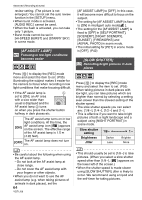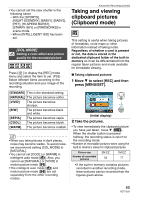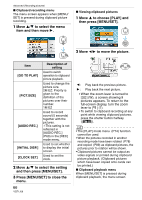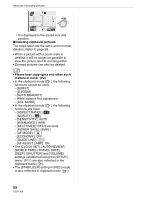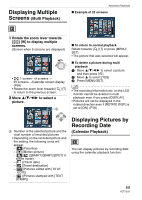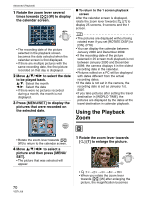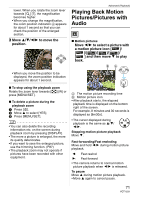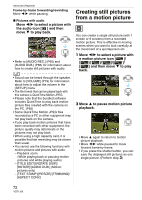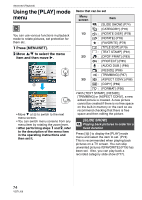Panasonic DMC FX55 Digital Still Camera - Page 69
Advanced (Playback), Displaying Multiple Screens (Multi Playback)
 |
UPC - 037988986972
View all Panasonic DMC FX55 manuals
Add to My Manuals
Save this manual to your list of manuals |
Page 69 highlights
Advanced (Playback) Displaying Multiple Screens (Multi Playback) Advanced (Playback) ∫ Example of 25 screens 1 Rotate the zoom lever towards [ ] [W] to display multiple screens. (Screen when 9 screens are displayed) • :1 screen>9 screens> 25 screens>Calendar screen display (P69) • Rotate the zoom lever towards [ ] [T] to return to the previous screen. 2 Move 3/4/2/1 to select a picture. A ∫ To return to normal playback Rotate towards [ ] [T] or press [MENU/ SET]. • The picture that was selected will appear. ∫ To delete a picture during multi playback 1 Move 3/4/2/1 to select a picture and then press [ ]. 2 Move 3 to select [YES]. 3 Press [MENU/SET]. • The recording information etc. on the LCD monitor cannot be deleted in multi playback even if you press [DISPLAY]. • Pictures will not be displayed in the rotated direction even if [ROTATE DISP.] is set to [ON]. (P78) A Number of the selected picture and the total number of recorded pictures • Depending on the recorded picture and the setting, the following icons will appear. - [ ](Favorites) - [ ](Motion picture) - [ ][ ]([BABY1]/[BABY2]/[PET] in scene mode) - [ ](Travel date) - [ ](Travel destination) - [ ](Pictures edited with [TITLE EDIT]) - [ ](Pictures stamped with [TEXT STAMP]) Displaying Pictures by Recording Date (Calendar Playback) You can display pictures by recording date using the calendar playback function. 69 VQT1J59