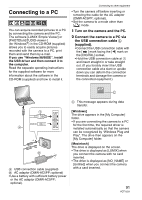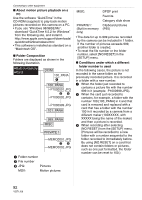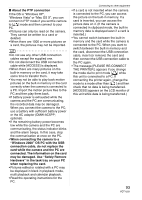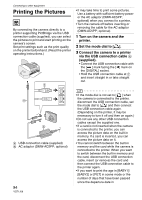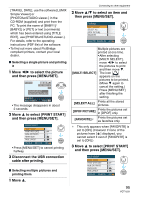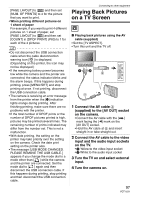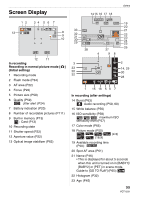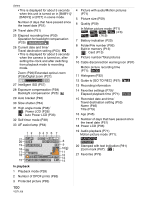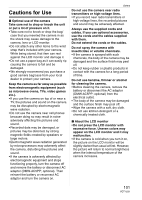Panasonic DMC FX55 Digital Still Camera - Page 96
Disconnect the USB connection, cable after printing., NUM. OF PRINTS]
 |
UPC - 037988986972
View all Panasonic DMC FX55 manuals
Add to My Manuals
Save this manual to your list of manuals |
Page 96 highlights
Connecting to other equipment • [PRINT WITH DATE] and [NUM. OF PRINTS] are not displayed when [DPOF PICTURE] is set. • The [DPOF SET] is displayed when [DPOF PICTURE] is selected. If you selected [DPOF SET], refer to P83 and set them. • Press [MENU/SET] to cancel printing. • When you select [MULTI SELECT], [SELECT ALL] or [FAVORITE], a print confirmation screen appears. Select [YES] and print the pictures. • The message [PRINTING ## PICTURE(S) DO YOU WANT TO PROCEED ?] appears on the print confirmation screen if the number of prints is more than 1000. • The pictures recorded in clipboard mode [ ], copy them onto a card (P67), and then print them out. 4 Disconnect the USB connection cable after printing. ∫ Setting date printing, the number of prints, the paper size and the page layout Select and set each item in step 3. • When you want to print pictures in a paper size or a layout which is not supported by the camera, set [PAPER SIZE] or [PAGE LAYOUT] to [ ] and then set the paper size or the layout on the printer. (For details, refer to the operating instructions of the printer.) • [PRINT WITH DATE] [OFF] Date is not printed. [ON] Date is printed. • If the printer does not support date printing, the date cannot be printed on the picture. • [NUM. OF PRINTS] Set the number of prints. • You can set up to 999 prints. • [PAPER SIZE] (Paper sizes that can be set with this unit) 96 VQT1J59 The paper sizes are displayed on pages 1/2 and 2/2. Move 4 to select. 1/2 Settings on the printer are prioritized. [L/3.5qk5q] 89 mmk127 mm [2L/5qk7q] 127 mmk178 mm [POSTCARD] 100 mmk148 mm [A4] 210 mmk297 mm 2/2¢ [CARD SIZE] 54 mmk85.6 mm [10k15cm] 100 mmk150 mm [4qk6q] 101.6 mmk152.4 mm [8qk10q] 203.2 mmk254 mm [LETTER] 216 mmk279.4 mm ¢ These items cannot be displayed when the printer does not support the paper sizes. • [PAGE LAYOUT] (Layouts for printing that can be set with this unit) Settings on the printer are prioritized. 1 picture with no frame on 1 page 1 picture with a frame on 1 page 2 pictures on 1 page 4 pictures on 1 page • An item cannot be selected if the printer does not support the page layout. ∫ Setting the date printing with the DPOF print in advance We recommend setting DPOF date printing with [DPOF PRINT] (P84) in advance when the printer supports it. If you select [DPOF PICTURE], printing starts and the recording date is printed. ∫ Layout printing • When printing a picture several times on 1 sheet of paper For example, if you want to print the same picture 4 times on 1 sheet of paper, set