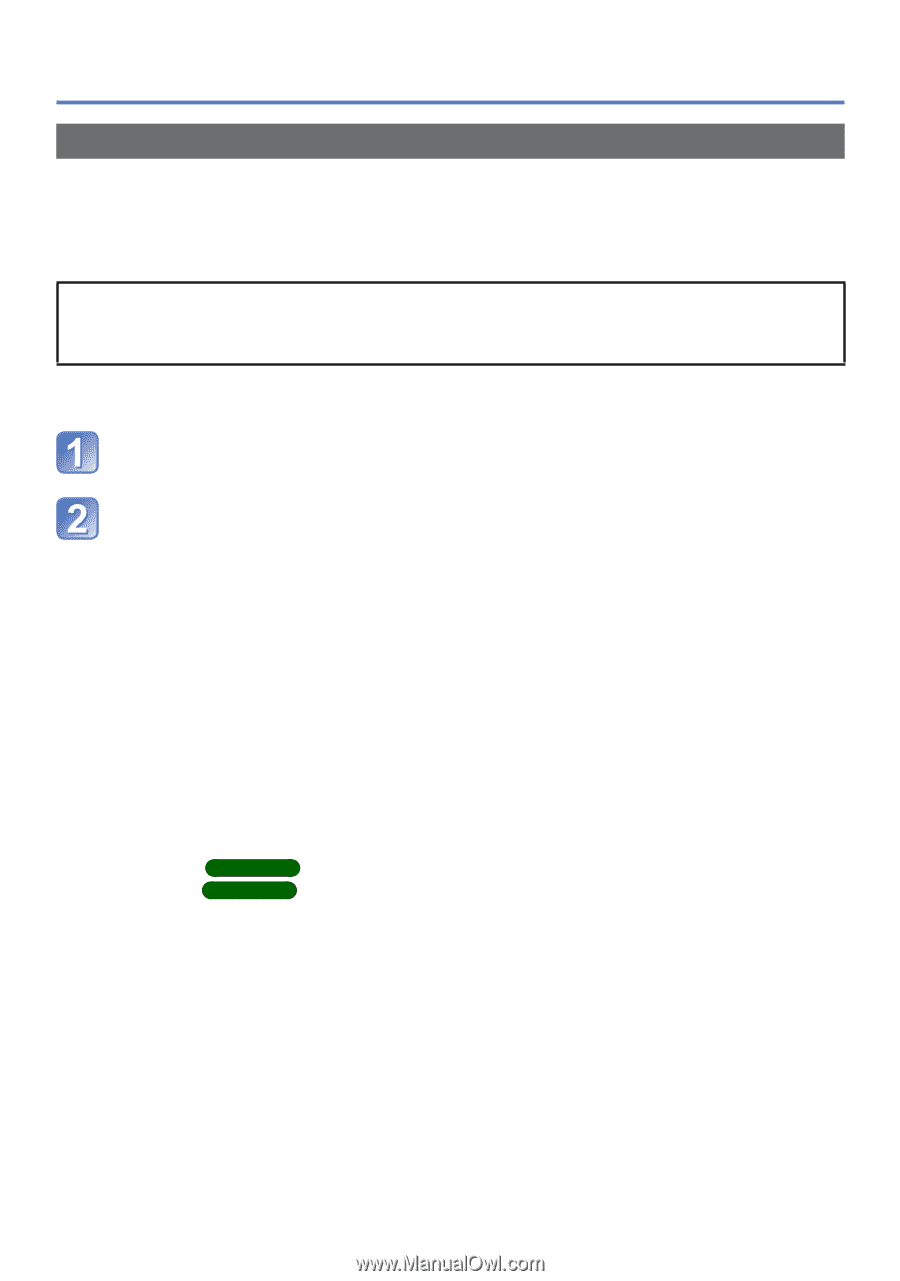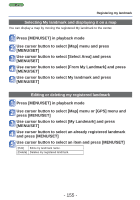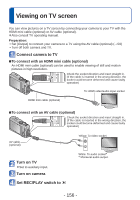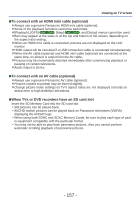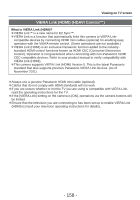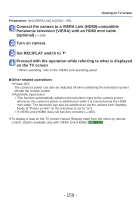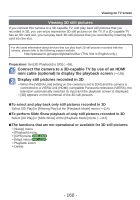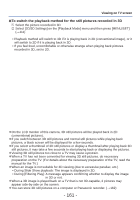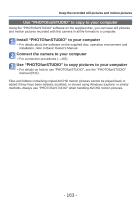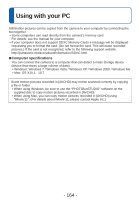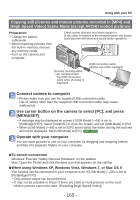Panasonic DMCZS19 DMCZS19 User Guide - Page 160
Viewing 3D still pictures, Connect the camera to a 3D-capable TV by use of an HDMI
 |
View all Panasonic DMCZS19 manuals
Add to My Manuals
Save this manual to your list of manuals |
Page 160 highlights
Viewing on TV screen Viewing 3D still pictures If you connect this camera to a 3D-capable TV, and play back still pictures that you recorded in 3D, you can enjoy impressive 3D still pictures on the TV. If a 3D-capable TV has an SD card slot, you can play back 3D still pictures that you recorded by inserting the card into the slot. For the latest information about devices that can play back 3D still pictures recorded with this camera, please refer to the following support website. http://panasonic.jp/support/global/cs/dsc/ (This Site is English only.) Preparation: Set [3D Playback] to [3D] (→59). Connect the camera to a 3D-capable TV by use of an HDMI mini cable (optional) to display the playback screen (→156) Display still pictures recorded in 3D • When the [VIERA Link] setting on the camera is set to [ON] and the camera is connected to a VIERA Link (HDMI)-compatible Panasonic television (VIERA), the television automatically switches its input and the playback screen is displayed. • [3D] appears on the thumbnail of the 3D still pictures. ■To select and play back only still pictures recorded in 3D Select [3D Play] in [Filtering Play] of the [Playback Mode] menu (→114) ■To perform Slide Show playback of only still pictures recorded in 3D Select [3D Play] in [Slide Show] of the [Playback Mode] menu (→112) ■The functions that are not operational or available for 3D still pictures: • [Setup] menu • [Playback] menu • [GPS] menu DMC-ZS20 • [Map] menu DMC-ZS20 • Playback Zoom • Delete - 160 -