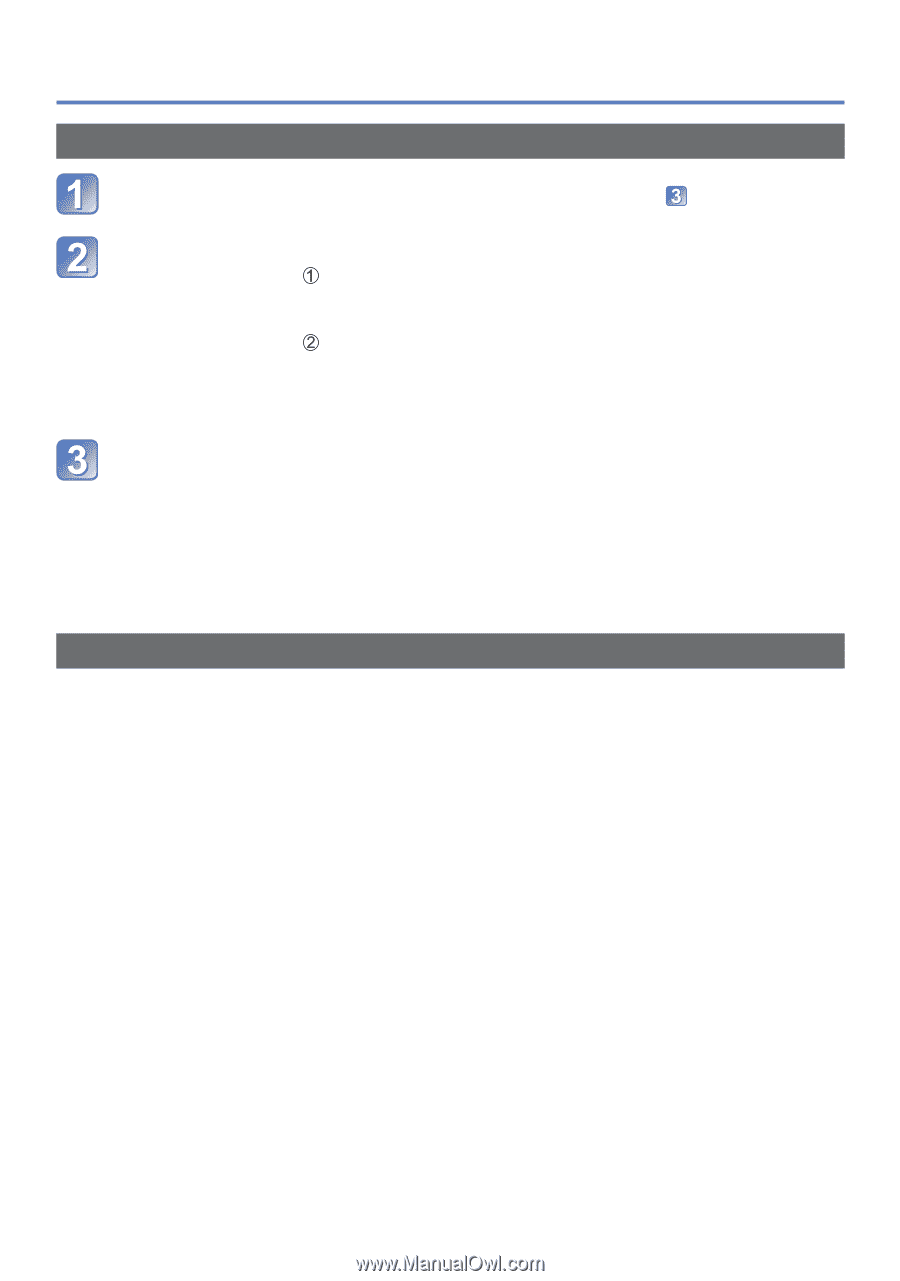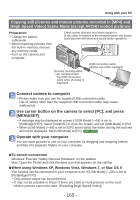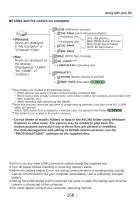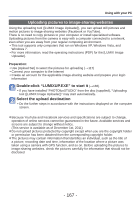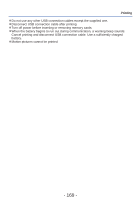Panasonic DMCZS19 DMCZS19 User Guide - Page 170
Printing multiple pictures, Print with date and text
 |
View all Panasonic DMCZS19 manuals
Add to My Manuals
Save this manual to your list of manuals |
Page 170 highlights
Printing Printing multiple pictures Use cursor button to select [Multi Print] in step (→168) Use cursor button to select item and press [MENU/SET] • [Multi Select]: Scroll between pictures with cursor button, select pictures to print with the [DISP.] button. (Press [DISP.] button again to release selection.) Press [MENU/SET] when selection is complete. • [Select All]: Print all pictures. • [Print Set (DPOF)]: Print pictures selected in [Print Set]. (→124) • [Favorite]: Print pictures selected as [Favorite]. (→123) Use cursor button to select [Print start] and press [MENU/SET] (Print settings (→171)) • Select [Yes] if print confirmation screen is displayed. ●An orange "●" displayed during printing indicates an error message. ●Print may be divided into several pictures if printing a large amount of pictures. (Remaining sheets display may differ from the number of pictures set for printing.) Print with date and text ■ Printing date without [Text Stamp] ●Printing in store: Only recording date can be printed. Request date printing in store. • Making [Print Set] (→124) settings on the camera in advance allows settings for numbers of copies and date printing to be designated before giving the card to the store. • When printing still pictures of 16:9 Aspect Ratio, check in advance that the store can accept this size. ●Using computer: Print settings for recording date and text information can be made using "PHOTOfunSTUDIO" on the supplied disc. ●Using printer: Recording date can be printed by setting [Print Set] on the camera, or by setting [Print with Date] (→171) to [ON] when connecting to a printer compatible with date printing. • Time and date can be set to be printed on the picture when taking the picture by activating the [Date Stamp] function in the [Rec] menu. (→105) - 170 -