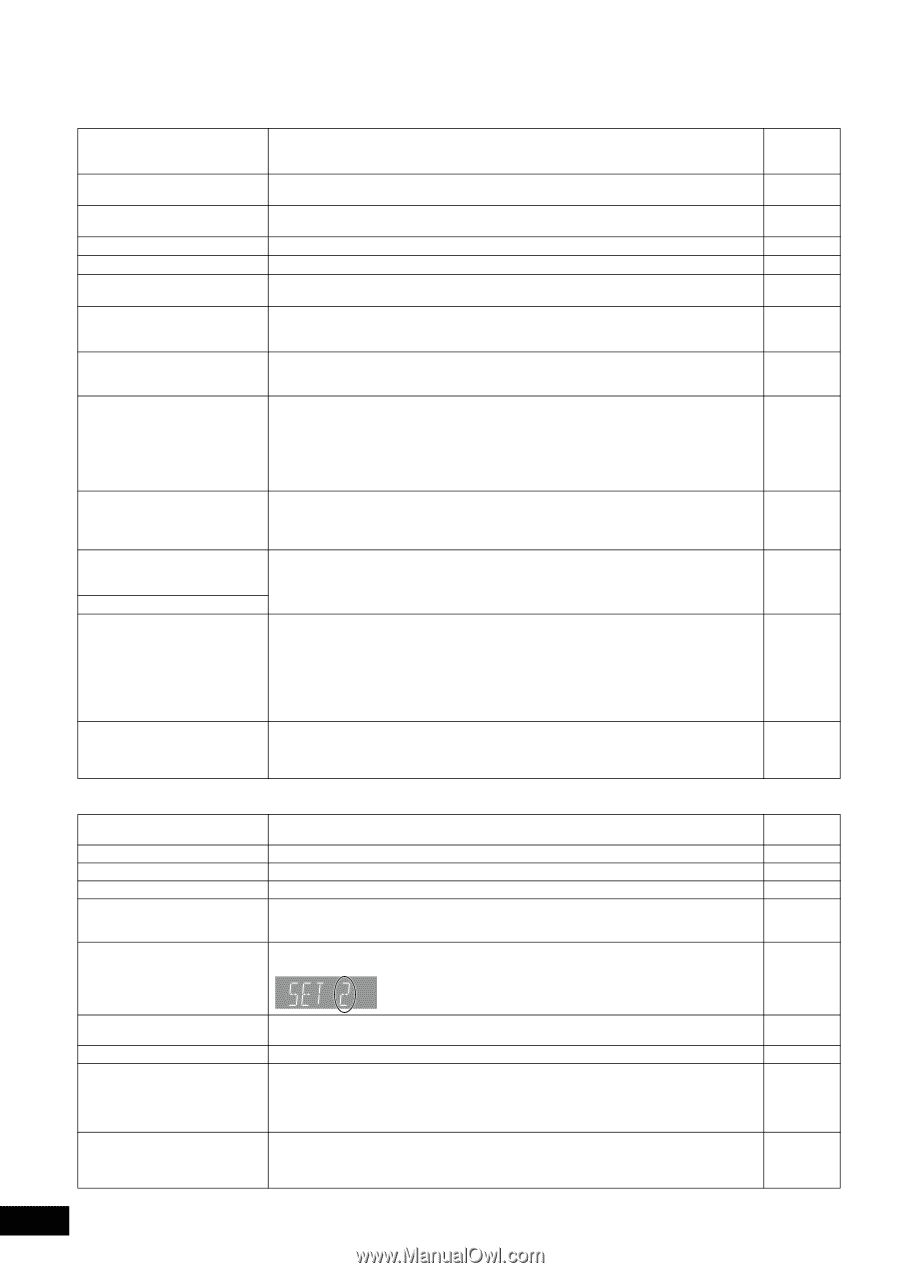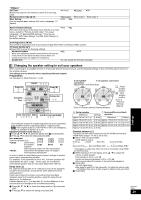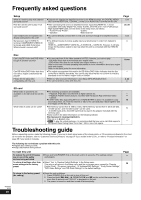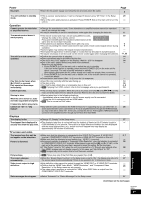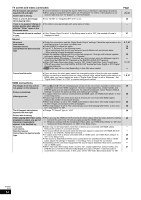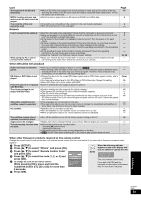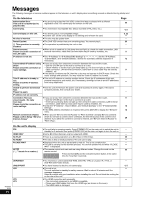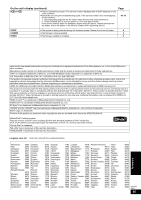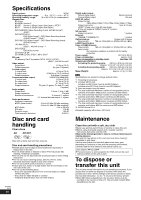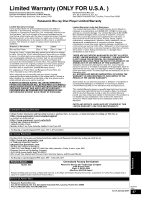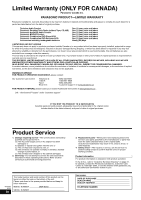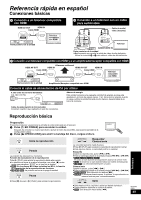Panasonic DMP-BD50 DMPBD50-MUL User Guide - Page 34
Messages
 |
View all Panasonic DMP-BD50 manuals
Add to My Manuals
Save this manual to your list of manuals |
Page 34 highlights
Messages The following messages or service numbers appear on the television or unit's display when something unusual is detected during startup and use. On the television Page Authorization Error This unit is not authorized to ≥You are trying to play the DivX VOD content that was purchased with a different registration code. You cannot play the content on this unit. 20 play this title. Cannot play. ≥You inserted an incompatible disc (Discs recorded in PAL video, etc.). 4, 5 Cannot display on this unit. No disc is inserted. Rental Expired. $ This operation is currently disabled. Cannot connect. Please check the connection of the LAN cable. IP address is not set. Cannot obtain IP address using DHCP. Please check the connection or router settings. This IP address is already in use. Please check the IP address setting. Unable to perform Connection Test. Please try again. IP address not set correctly. Connection Test was unsuccessful. No reply from host. Please check the connection or router settings. Network connection refused. Please confirm Setup "BD-Live Internet Access" ≥You tried to play a non-compatible image. ≥Confirm "SD" on the unit's display is not blinking and re-insert the card. ≥The disc may be upside down. ≥The DivX VOD content has zero remaining plays. You cannot play it. ≥The operation is prohibited by the unit or disc. ≥When a hub is used but its Link lamp does not light up, check the cable connection, LAN terminal connection, cable itself (a cross cable may be used by mistake), etc. ≥The "IP Address" in "IP Address/DNS Settings" is Set the "IP Address", "Subnet Mask", and "Default Gateway". (Select the automatic address acquisition if necessary.) ≥If you use a hub, then check the connection between the hub and the router. - Use the UPLINK port of the hub to connect to a router. - Check whether or not the hub's Link lamp lights up. If it does not light up, then check the cable connection, LAN terminal connection, cable itself (a cross cable may be used by mistake), etc. ≥If the above conditions are OK, then the router may not operate in DHCP mode. Check the router settings and operation. You may reset the router to restore it to normal. ≥This unit's IP address is used by another device. Check the IP addresses of this unit, personal computers, and routers, etc. If necessary, reconfigure them to avoid IP addresses from being duplicated. ≥Turn the unit off. Remove the power cord and reconnect it and try again. If the same symptom persists, then consult your dealer. ≥If you use a hub, then check the connection between the hub and the router. - Use the UPLINK port of the hub to connect to a router. - If the hub's Link lamp does not light up, then check the cable connection, LAN terminal connection, cable itself (a cross cable may be used by mistake), etc. ≥Check the "IP Address", "Subnet Mask", and "Default Gateway" in the "IP Address/DNS Settings". ≥If the MAC address information is required, then press [SETUP] to display the "Network" menu. ≥When you set "BD-Live Internet Access" to "Allow (Limited)" and play BD-Live contents which do not have a content owner certificate, the Internet access of the content is not allowed. If you allow the content to connect to Internet, set "BD-Live Internet Access" to "Allow (ALL)". 5, 22 - - 20 - 9 12 9 - - 9 12 12 26 On the unit's display F99 ≥The unit fails to operate properly. Press [POWER Í/I] on the main unit to switch the unit to - standby for 3 seconds. Now press [POWER Í/I] on the main unit again to turn the unit on. HDMI ONLY ≥Some BD-Video discs can only be output with HDMI. - No PLAY ≥There is a viewing restriction on a BD-Video or DVD-Video. 26 No READ ≥The disc is dirty or badly scratched. The unit cannot play. - PLEASE WAIT ≥Displayed when the unit is started and turned off. This is not a malfunction. - ≥The unit is carrying out its recovery process. You cannot operate the unit while "PLEASE - WAIT" is displayed. SET ≥The remote control and main unit are using different codes. Change the code on the 33 (" " stands for a number.) remote control. Press and hold [OK] and the indicated number button at the same time for more than 5 seconds. UNFORMAT UNSUPPORT U59 U72 U73 RQT9184 (ENG) 34 ≥You inserted an unformatted DVD-RAM, DVD-RW, +RW, an unused +R, +R DL or - DVD-RW (DVD-Video format). ≥You have inserted a disc the unit cannot play. 4, 5 ≥The unit is hot. - The unit switches to standby for safety reasons. Wait for about 30 minutes until the message disappears. Select a position with good ventilation when installing the unit. Do not block the cooling fan on the rear of the unit. ≥The HDMI connection acts unusually. - - The connected equipment is not HDMI compatible. - Please use HDMI cables that have the HDMI logo (as shown on the cover). - The HDMI cable is damaged.