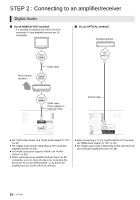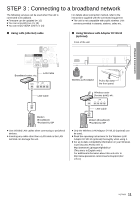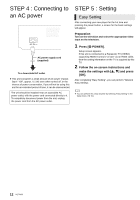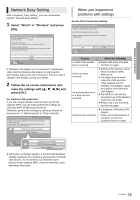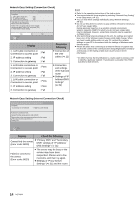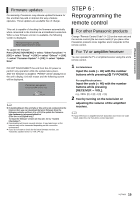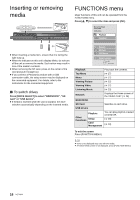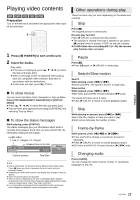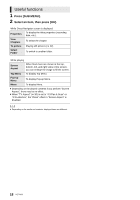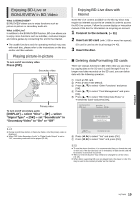Panasonic DMP-BDT107 DMPBDT100 User Guide - Page 15
STEP 6, Reprogramming the, remote control
 |
View all Panasonic DMP-BDT107 manuals
Add to My Manuals
Save this manual to your list of manuals |
Page 15 highlights
Connections & Settings Firmware updates Occasionally, Panasonic may release updated firmware for this unit that may add or improve the way a feature operates. These updates are available free of charge. This unit is capable of checking the firmware automatically when connected to the Internet via a broadband connection. When a new firmware version is available, the following screen is displayed. The latest firmware is available. Please update firmware in Setup. To update the firmware Press [FUNCTION MENU] > select "Other Functions" > [OK] > select "Setup" > [OK] > select "Others" > [OK] > select "Firmware Update" > [OK] > select "Update Now" DO NOT DISCONNECT the unit from the AC power or perform any operation while the update takes place. After the firmware is installed, "FINISH" will be displayed on the unit's display. Unit will restart and the following screen will be displayed. The firmware was updated. Current Installed Version: x.xx OK RETURN ≥ If downloading on this unit fails or this unit is not connected to the Internet, then you can download the latest firmware from the following website and burn it to a CD-R to update the firmware. http://panasonic.jp/support/global/cs/ (This site is in English only.) To show the firmware version on this unit. (>31, "System Information") ≥ Downloading will require several minutes. It may take longer or the Internet may not be connected depending on the connection environment. ≥ If you do not want to check for the latest firmware version, set "Automatic Update Check" to "Off". (> 31) STEP 6 : Reprogramming the remote control For other Panasonic products Change "Remote Control Code" (> 31) on the main unit and the remote control (the two must match) if you place other Panasonic products close together and it responds to this remote control. For TV or amplifier/receiver You can operate the TV or amplifier/receiver using the unit's remote control. 1 For televisions Input the code (> 40) with the number buttons while pressing [Í TV POWER]. For amplifiers/receivers Input the code (> 40) with the number buttons while pressing [RECEIVER j VOL]. e.g., 0001: [0] B [0] B [0] B [1] 2 Test by turning on the television or adjusting the volume of the amplifier/ receiver. ≥ If your television or amplifier/receiver brand has more than one code listed, select the one that allows correct operation. 15 VQT2U33