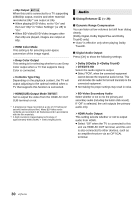Panasonic DMPBDT230 DMPBDT230 User Guide - Page 28
Video Settings, Reset to Default Video Settings
 |
View all Panasonic DMPBDT230 manuals
Add to My Manuals
Save this manual to your list of manuals |
Page 28 highlights
∫ Secondary Video Video Soundtrack Select on/off for images. The recording method of original video appears. ≥ During search/slow motion or frame-by-frame, only the primary video is displayed. Select on/off for audio and the language. ∫ Top Menu Display Top Menu. ∫ Pop-up Menu Display Pop-up Menu. ∫ Menu Display Menu. Video Settings ∫ Picture Mode Select the picture quality mode during play. ≥ If you select "User", you can change settings in "Picture Adjustment". ∫ Picture Adjustment Specific picture quality settings can be changed. Audio Settings ∫ Dialog Enhancer The volume of the center channel is raised to make dialog easier to hear. ≥ This function is effective for audio from the HDMI terminal or the OPTICAL terminal only when "Digital Audio Output" is set to "PCM" (> 30). (However, in this case, audio is output as 2ch from the OPTICAL terminal.) 3D Settings ∫ Signal Format Original Side by side 2D to 3D Keep original picture format. 3D picture format comprising of left and right screens. Converts 2D pictures to 3D effect. ∫ Distance Set the amount of depth perception. ∫ Pop-Out Level 3D position for the Option menu or message screen, etc. can be adjusted during 3D playback. ∫ Progressive Select the method of conversion for progressive output to suit the type of material being played. ≥ When the content is distorted, change the settings from "Auto" to "Video". ∫ 24p Movies and other material recorded on DVD-Video at 24p are output at 24p. This works only in the following cases: - [BDT330] : "24p(4K)/24p Output" is set to "24p(4K)" or "24p" (> 29). - [BDT230] : "24p Output" is set to "On" (> 30). ∫ Reset to Default Video Settings Return video settings to the factory preset. 28 VQT4V26