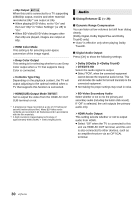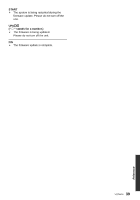Panasonic DMPBDT230 DMPBDT230 User Guide - Page 35
Troubleshooting guide, General operation
 |
View all Panasonic DMPBDT230 manuals
Add to My Manuals
Save this manual to your list of manuals |
Page 35 highlights
Tr Reference oubleshooting guide Before requesting service, please perform the following steps. Do you have the latest firmware installed? Panasonic is constantly improving the unit's firmware to ensure that our customers are enjoying the latest technology. (> 16) 4 Make the following checks and visit our website for more information. For U.S.A. : www.panasonic.com/help Enter the model number. For Canada : http://www.panasonic.ca 4 Or visit our website to find a service center. You can find a service center near you easily on our website. Other support information: "Customer Services Directory (United States and Puerto Rico)" (> 45) or "Limited Warranty (Only for CANADA)" (> 46). The following do not indicate a problem with this unit: - Regular disc rotating sounds. - Image disturbance during search. - Image disturbance when replacing 3D discs. ∫ Unit does not respond to remote control or front panel buttons. Disconnect AC power supply cord, wait 1 minute, then reconnect AC power supply cord. ∫ Cannot eject disc. 1 Turn the unit on. 2 Press and hold [OK], the blue button and the yellow button on the remote control at the same time for more than 5 seconds. - "00RET" is displayed on the unit's display. 3 Press [1] (right) repeatedly on the remote control until "06FTO" is displayed on the unit's display. 4 Press [OK]. General operation To return to the factory preset. ¾ Select "Yes" in "Restore Default Settings" in the Setup menu. (> 34) To return all settings to the factory preset. ¾ Reset the unit as follows: 1 Turn the unit on. 2 Press and hold [OK], the blue button and the yellow button on the remote control at the same time for more than 5 seconds. - "00RET" is displayed on the unit's display. 3 Press [1] (right) repeatedly on the remote control until "08FIN" is displayed on the unit's display. 4 Press and hold [OK] for more than 5 seconds. The remote control does not work properly. ¾ Change the batteries in the remote control. (> 5) ¾ The remote control and this unit are using different codes. If "SET " is displayed on the unit's display when a button is pressed on the remote control, change the code on the remote control. (> 38) The TV tuner mode is not displayed when the TV is switched on. ¾ This phenomenon may occur, depending on the TV setting, when "Quick Start" is set to "On". ¾ Depending on the TV, this phenomenon may be prevented by reconnecting the HDMI cable to a different HDMI input terminal or by changing the HDMI auto connection setting. You have forgotten your ratings password. You want to cancel the ratings level. ¾ The ratings level returns to the factory preset. 1 Turn the unit on. 2 Press and hold [OK], the blue button and the yellow button on the remote control at the same time for more than 5 seconds. - "00RET" is displayed on the unit's display. 3 Press [1] (right) repeatedly on the remote control until "03 VL" is displayed on the unit's display. 4 Press [OK]. Settings Reference 35 VQT4V26