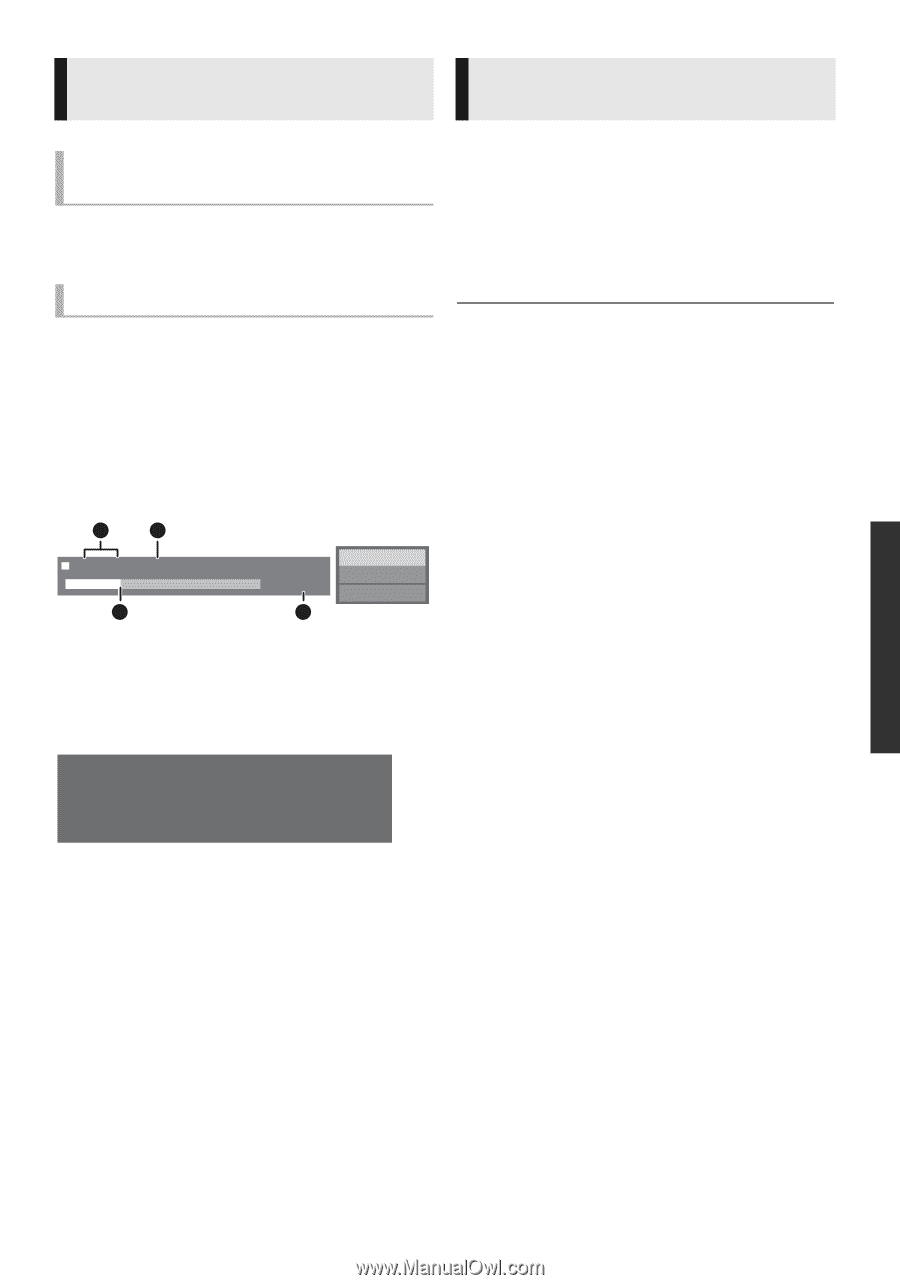Panasonic DMPBDT330 DMPBDT230 User Guide - Page 21
Press [POP-UP MENU/TOP MENU]., While playing, press [STATUS]., Preparation, Displaying menus - 4k
 |
View all Panasonic DMPBDT330 manuals
Add to My Manuals
Save this manual to your list of manuals |
Page 21 highlights
Displaying menus and playback information Show top menu/pop-up menu Press [POP-UP MENU/TOP MENU]. ≥ Select the item and press [OK]. Show the status messages While playing, press [STATUS]. The status messages give you information about what is currently being played. Each time you press [STATUS], the display information may change or will disappear from the screen. ≥ Depending on media and contents, the display may change or may not appear. e.g., BD-Video A B T1 C1 0:05.14 0:20.52 BD-Video Play C D A T: Title, C: Chapter, PL: Playlist B Elapsed time in the title C Current position D Total time e.g., JPEG Date 11/12/2007 Size 500 x 375 Manufacturer Equipment 1 / 26 Enjoying 3D video and photos Preparation Connect this unit to a 3D compatible TV. (> 10, 11) ≥ Perform the necessary preparations for the TV. ≥ Play back following the instructions displayed on the screen. ≥ 3D Settings (> 28, 31) ≥ Please refrain from viewing 3D images if you do not feel well or are experiencing visual fatigue. In the event that you experience dizziness, nausea, or other discomfort while viewing 3D images, discontinue use and rest your eyes. ≥ 3D video might not output the way it is set in "HDMI Resolution" and "24p(4K)/24p Output" [BDT330]/"24p Output" [BDT230]. (> 29, 30) ≥ When playing back 3D photos from "Photos" screen, select from the "3D" list. (Still pictures in "2D" are played back in 2D.) If "2D" and "3D" indications are not displayed, press the red button on the remote control to switch the view of playback contents. Playback 21 VQT4V26