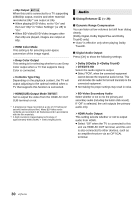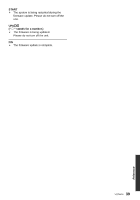Panasonic DMPBDT330 DMPBDT230 User Guide - Page 34
HDMISUB V.OFF LED Control, Mixed Data Disc Option - user manual
 |
View all Panasonic DMPBDT330 manuals
Add to My Manuals
Save this manual to your list of manuals |
Page 34 highlights
¾HDMI CEC Set to use "HDMI CEC" function when connected via HDMI cable to a device that supports "HDMI CEC". ≥ Select "Off" when you do not want to use "HDMI CEC". ∫ Unit Settings Press [OK] to show the following settings: ¾Mixed Data Disc Option Select the playback contents on discs with both data files and Video. ≥ If "MP3/JPEG/MKV" is selected, the video menu function (except MKV) cannot be played back. ≥ If "BDAV/AVCHD" is selected, data file cannot be played back. ¾Front Panel Display Changes the brightness of the unit's display. ≥ If "Auto" is selected, the display is set to bright and only dimmed during playback. ∫ Remote Control Code Change the remote control code if other Panasonic products react to this remote control. ∫ Firmware Update (> 16) Press [OK] to show the following settings: ¾ Automatic Update Check When this equipment remains connected to the Internet, it will check for the latest firmware version when it is turned on and you can update it if necessary. ¾ Update Now You can update the firmware manually if a firmware update is available. ∫ System Information Press [OK] to show the following settings: ¾ License Information about the software used by this unit is displayed. ¾Blue LED [BDT330] Set whether to light the blue LED in the center of this unit when turned ON. ¾ Firmware Version Information Display firmware version of this unit and wireless LAN module. ¾HDMI(SUB) V.OFF LED Control [BDT330] Set to light the HDMI (SUB) V.OFF LED or not. ≥ This will light when "HDMI(SUB) Output Mode" (> 30) is set to "V.OFF", and the power of the connected equipment to the HDMI AV OUT SUB is on. ∫ Restore Default Settings This returns all values in the Setup menu and the Option menu to the default settings, except for some settings of network, ratings, remote control code, language, etc. ¾Edit User Information Change the user information registered in the HOME menu. ∫ Start-up Banner Select whether to display the banner after turning on this unit. (> 18) ∫ Quick Start Speed of start-up from standby mode is increased. ≥ When set to "On", the internal control unit will be powered and the idle power consumption will increase compared to when set to "Off". (About the power consumption > 40) 34 VQT4V26