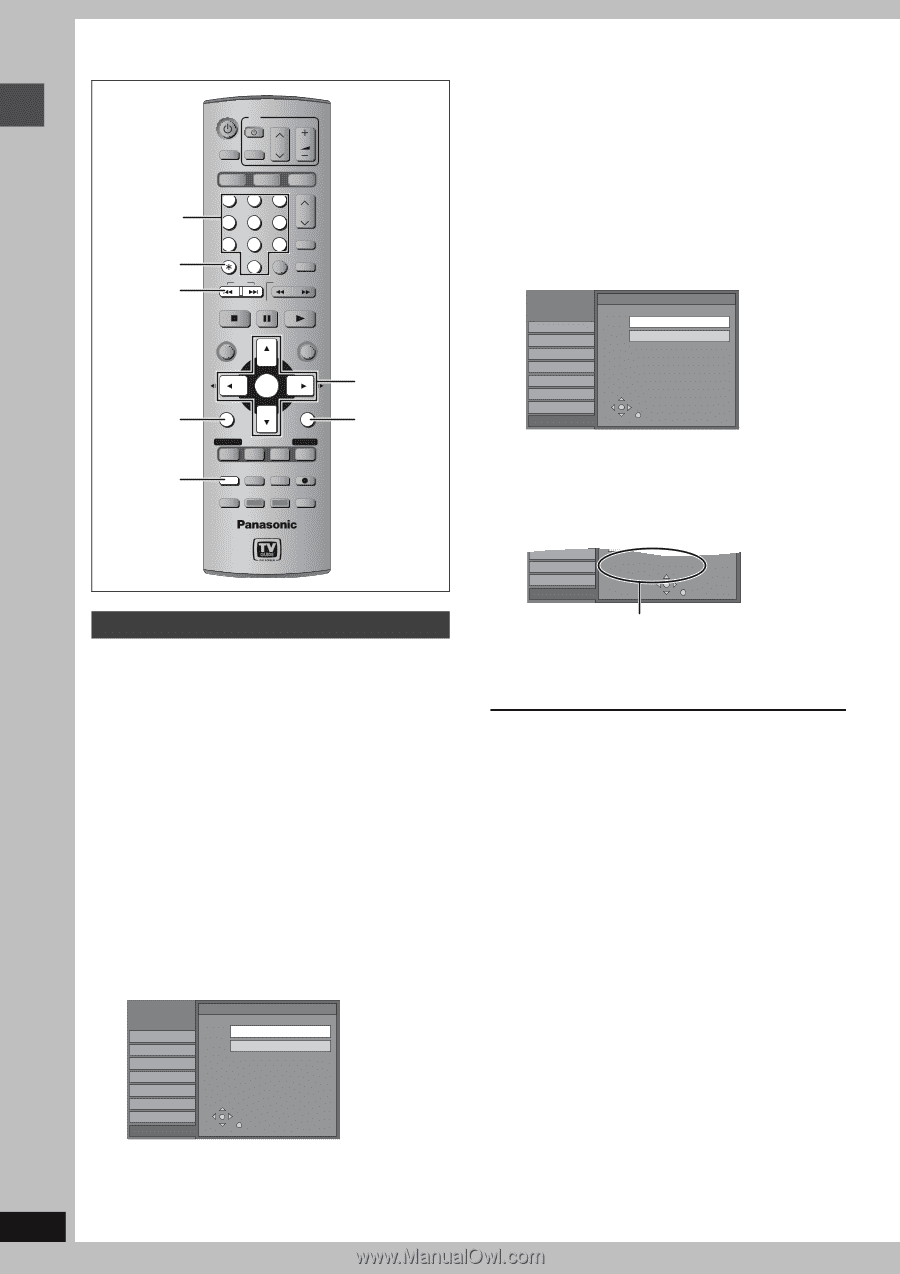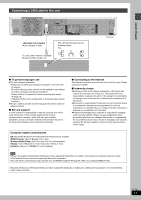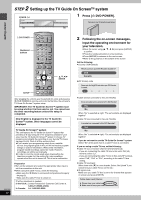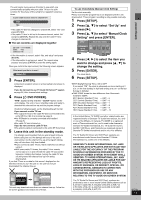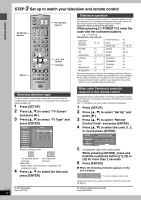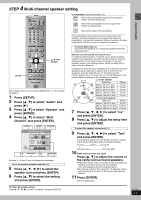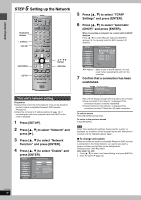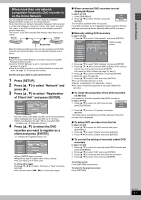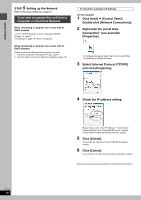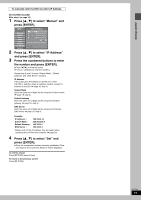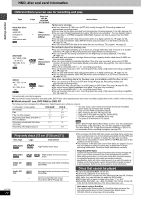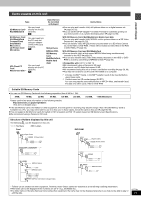Panasonic DMRE500H DMRE500 User Guide - Page 16
Step 5 Setting Up The Network, This Unit's Network Setting
 |
View all Panasonic DMRE500H manuals
Add to My Manuals
Save this manual to your list of manuals |
Page 16 highlights
Getting started STEP 5 Setting up the Network DVD POWER TV POWER INPUT SELECT TV/VIDEO CH VOLUME Numbered buttons ¢ CANCEL : 9 HDD 1 4 DVD 23 56 SD/PC PAGE CH AUDIO 789 CANCEL VCR Plus+ CM SKIP 0 SKIP SLOW/SEARCH STOP PAUSE PLAY/x1.3 SUB MENU SETUP DIRECT NAVIGATOR FUNCTIONS TOP MENU SUB MENU ENTER RETURN PROG/CHECK DISPLAY TIME SLIP TV GUIDE SETUP ERASE REC MODE REC Info DUBBING CHAPTER STATUS 3 4 2 1 ENTER RETURN This unit's network setting Preparation ≥Connect this unit to the Home Network. This can be directly to another network compatible Panasonic DVD recorder (➡ page 10). ≥Check the computer's IP address setting (➡ page 18), if connecting this unit and a computer when the DHCP on the router is disabled. 1 Press [SETUP]. 2 Press [3, 4] to select "Network" and press [1]. 3 Press [3, 4] to select "Network Function" and press [ENTER]. 4 Press [3, 4] to select "Enable" and press [ENTER]. SETUP Channel Set Up Disc Video Audio Display TV Screen Network Network Function Enable Disable MAC Address : 00-08-97-24-01-C4 Unit ID : 4284 1491 6862 6641 Status : 0000-0000-20LU-3DDE 3900-0V03-0M52-0L00 Password : No password 5 Press [3, 4] to select "TCP/IP Settings" and press [ENTER]. 6 Press [3, 4] to select "Automatic (DHCP)" and press [ENTER]. When connecting a computer via a router with its DHCP disabled Press [3, 4] to select "Manual" and press [ENTER] (➡ page 19, To manually enter the DVD recorder's IP Address). SETUP TCP / IP Settings Channel Set Up Disc Video Audio Display TV Screen Network Automatic (DHCP) Manual IP Address : 192. 168. 0. 14 Subnet Mask : 255. 255. 255. 0 Default Gateway : 192. 168. 0. 1 DNS Server : 192. 168. 0. 1 ≥IP Address : Make a note of this IP address. You will need it when operating this unit from the computer. 7 Confirm that a connection has been established. Audio Display TV Screen Network Previous 01/01 Next Now connecting. It may take a few minutes. Wait until the display changes (this may take a few minutes). ≥"Now connected to the network." is displayed if the connection has been correctly established. ≥"Cannot connect to the network." is displayed if the connection has failed. Check the LAN cable connection. To exit the screen Press [RETURN] several times. To return to the previous screen Press [RETURN]. [Note] While "Now updating the settings. Please wait for a while." is displayed, no operations will be accepted by this unit. Wait about 5 seconds until the highlights appear again. ∫ To change unit names When more than one network compatible Panasonic DVD recorder is connected on the Home Network, you need to give each a unique unit name so that they can be distinguished. (Factory preset: "DVD Recorder") After step 2 (➡ left) 1 Press [3, 4] to select "Unit Name Setting" and press [ENTER]. 2 Enter the name (➡ page 46). RQT7394 16