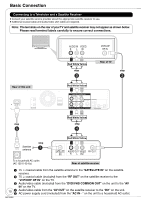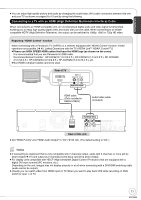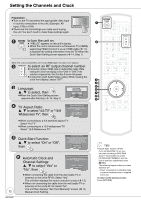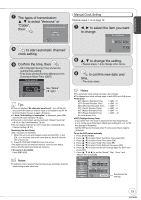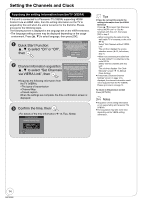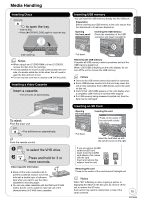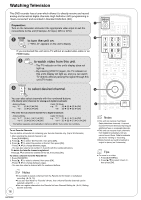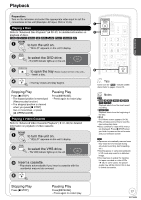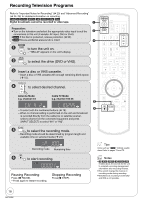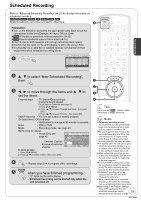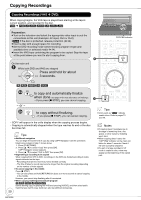Panasonic DMREZ485V Dvd Recorder - English/spanish - Page 15
Basic Operations, Media Handling, Inserting Discs, Inserting a Video Cassette, Inserting USB memory - remote
 |
View all Panasonic DMREZ485V manuals
Add to My Manuals
Save this manual to your list of manuals |
Page 15 highlights
Media Handling Inserting Discs OPEN/CLOSE to open the tray. - Insert a disc. - Press [ OPEN/CLOSE] again to close the tray. Insert label-up. Notes When using 8 cm (3) DVD-RAM or 8 cm (3) DVD-R, remove the disc from the cartridge. It is not possible to record or play continuously from one side of a double sided disc to the other. You will need to eject the disc and turn it over. The unit may take some time to respond to [OPEN/CLOSE]. Inserting a Video Cassette Insert a cassette. - The unit turns on automatically. To eject: From the main unit: EJECT -The unit turns on automatically. or From the remote control DRIVE SELECT to select the VHS drive. STOP Press and hold for 3 or more seconds. Video Cassette Information Break off the video cassette's tab to prevent accidental erasure. Cover the hole with a double layer of adhesive Tab tape when you want to use the video cassette for recording again. You can use video cassettes with the VHS and S-VHS marks, but the unit is unable to make full use of the characteristics of S-VHS video cassettes. Getting Started Inserting USB memory You can insert the USB memory directly into the USB port. Preparation Before inserting any USB memory to this unit, ensure that the data stored in it has been backed up. Opening the front panel REC VHS DVD Inserting the USB memory Check the orientation of the USB connector and insert it straight in. CH REC SD CARD VHS DVD Basic Operations Pull down. Removing the USB memory Complete all USB memory-related operations and pull the USB memory straight out. When "uSb"(USB) is flashing on the unit's display, do not turn off the unit or remove the USB memory. Notes There are few USB memory devices that cannot be connected. Some USB devices inserted into this unit may cause this unit to stop operating. Such USB devices cannot be used on this unit. Confirm that "uSb"(USB) appears on the unit's display when a compatible USB memory is inserted while stopped. If a USB memory being accessed is pulled out, then the data may be damaged. Inserting an SD Card Opening the front panel REC VHS DVD Inserting the card Press on the center of tDhVDe card until it clicks into place. DRIVESELECT CH REC RESET DV IN SD CARD VHS Pull down. Insert the card label up with the cut-off corner on the right. If you are using a miniSD card/microSD card, insert it into the miniSD card adaptor that comes with the card. ADAPTER Insert and remove this adaptor from the unit. Removing the card Press on the center of the card and pull it straight out. Notes When "SD" is flashing or when copying a picture or displaying the Album in the SD card, do not turn off the unit or remove the SD card. Such action may result in malfunction or loss of the card's contents. 15 RQT9056