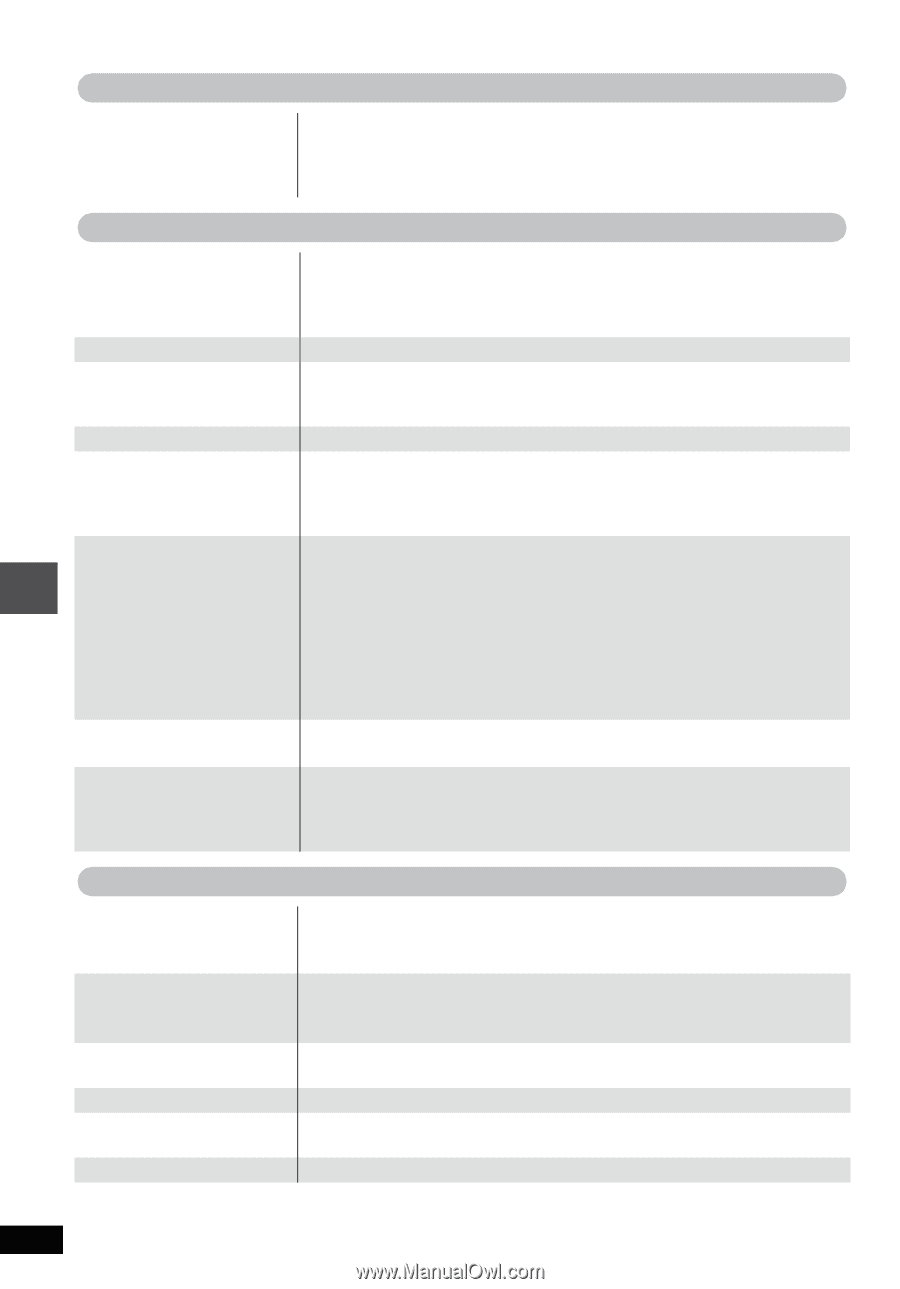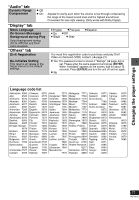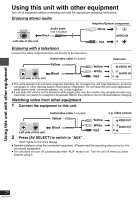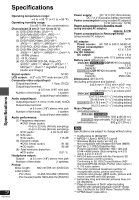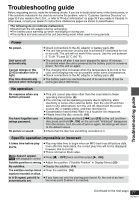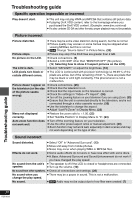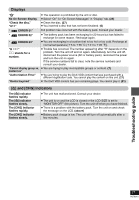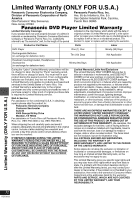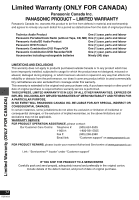Panasonic DVD LS82 Portable Dvd Player - Page 30
Specific operation impossible or incorrect, Picture incorrect, Sound incorrect, not work well. - lcd troubleshoot
 |
UPC - 037988255122
View all Panasonic DVD LS82 manuals
Add to My Manuals
Save this manual to your list of manuals |
Page 30 highlights
Troubleshooting guide Specific operation impossible or incorrect Play doesn't start. ≥ This unit may not play WMA and MPEG4 that contains still picture data. ≥ If playing DivX VOD content, refer to the homepage where you purchased the DivX VOD content. (Example: www.divx.com/vod) ≥ If a disc contains CD-DA and other formats, proper playback may not be possible. Picture incorrect Picture distorted. ≥ There may be some video distortion during search, but this is normal. ≥ Picture quality may worsen or some frames may be skipped when viewing MPEG4, but this is normal. ≥ [DivX] Change "Source Select" in Picture Menu. (22) Picture stops. ≥ Picture may stop if the DivX files are greater than 2 GB. No picture on the LCD. ≥ Check connections. (8) ≥ Select a LCD-SIZE other than "MONITOR OFF" (No picture). (12, Selecting how to show 4:3 aspect pictures on the LCD). The LCD is dark. ≥ Select "DAYLIGHT" or adjust the brightness. (12) LCD pixels turn black or radiate different colors. ≥ The LCD is constructed with precision technology so 99.99 % of the pixels are active, but of the remaining of 0.01 %, there are pixels that may be black or emit light constantly. This phenomenon is not a malfunction. Picture doesn't appear on ≥ Check connections. (26) the television (or the size of the picture seems wrong). ≥ Check that the television is on. ≥ Check that the input mode on the television is correct. ≥ Check the settings in "Video-TV Aspect". (24) ≥ Turn off the zooming feature on your television if you are using Zoom. (23) ≥ Ensure that the unit is connected directly to the television, and is not connected through a video cassette recorder. (26) ≥ Use the television to change the aspect. ≥ Adjust "Just Fit Zoom" in Display Menu. (23) Menu not displayed correctly. ≥ Restore the zoom ratio to a1.00. (23) ≥ Set "Subtitle Position" in Display Menu to "0". (23) Auto zoom function does not work well. ≥ Turn off the zooming feature on your television. ≥ Use the other preset aspect ratios or manual adjustment. (23) ≥ Zoom function may not work well, especially in dark scenes and may not work depending on the type of disc. Sound incorrect Sound distorted. ≥ Select "Off" in "Advanced Surround". (13) ≥ Move unit away from mobile phones. ≥ Noise may occur when playing WMA or MPEG4 files. Effects do not work. ≥ Some audio effects do not work or have less effect with some discs. ≥ H.Bass, Advanced Surround and Sound Enhancement do not work if you have changed the play speed. No sound from the unit's ≥ The speaker is off if the LCD is closed or headphones are connected. speaker. ≥ Turn up the volume. (10) No sound from other speakers. ≥ Check all connections and settings. (26) No sound when you ≥ There may be a pause in sound. This is not a malfunction. change the play speed. No sound. ≥ [DivX] Audio may not be output due to how files were created. (7) Troubleshooting guide 30 RQT8912