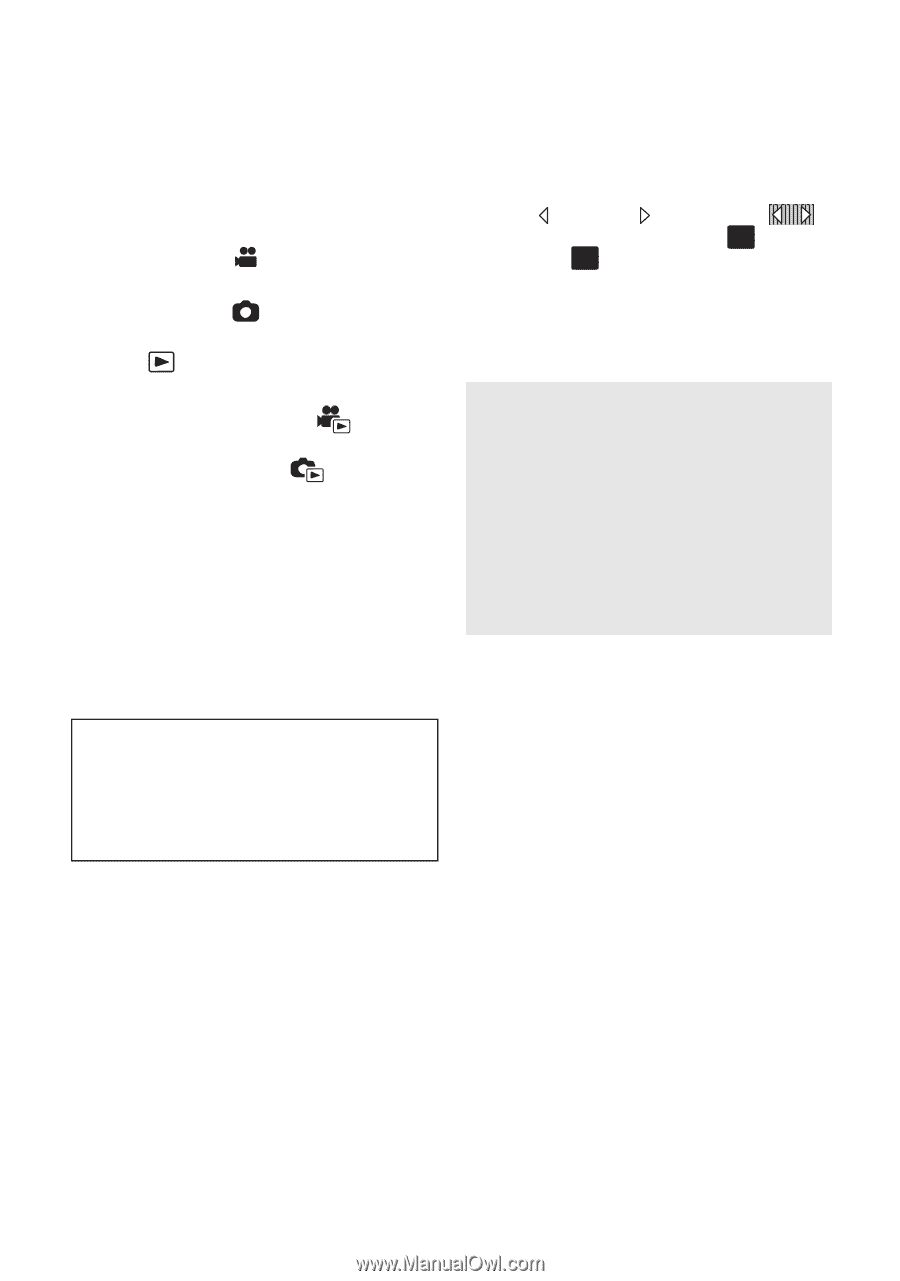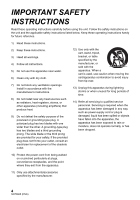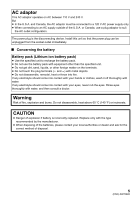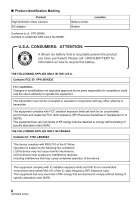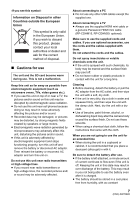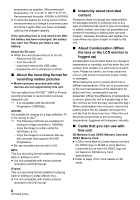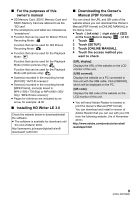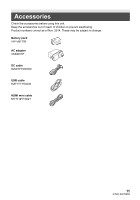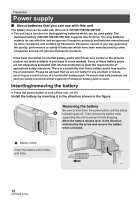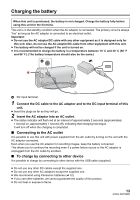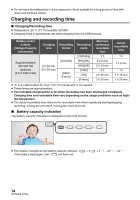Panasonic HC-V270 Basic Owners Manual - Page 9
For the purposes of this, owner's manual, Installing HD Writer LE 3.0, Downloading the Owner's,
 |
View all Panasonic HC-V270 manuals
Add to My Manuals
Save this manual to your list of manuals |
Page 9 highlights
∫ For the purposes of this owner's manual ≥ SD Memory Card, SDHC Memory Card and SDXC Memory Card are referred to as the "SD card". ≥ The smartphone and tablet are indicated as "smartphone". ≥ Function that can be used for Motion Picture Recording Mode: Function that can be used for Still Picture Recording Mode: ≥ Function that can be used for the Playback Mode: Function that can be used for the Playback Mode (motion pictures only): Function that can be used for the Playback Mode (still pictures only): ≥ Scene(s) recorded in the recording format [AVCHD]: "AVCHD scene(s)" ≥ Scene(s) recorded in the recording format [MP4/iFrame], scene(s) saved in MP4 (1280k720/30p) or MP4 (640k360/ 30p): "MP4/iFrame scene(s)" ≥ Pages for reference are indicated by an arrow, for example: l 00 ∫ Installing HD Writer LE 3.0 Check the website below to download/install the software. ≥ The software is available for download until the end of March 2018. http://panasonic.jp/support/global/cs/soft/ download/f_le30.html ∫ Downloading the Owner's Manual (PDF format) You can check the URL and QR code of the website where you can download the Owner's Manual (PDF format) in [ONLINE MANUAL] in the Setup menu. ≥ Touch (left side)/ (right side) of on the Touch Menu to display MENU . (l 24) 1 Touch MENU . 2 Touch [SETUP]. 3 Touch [ONLINE MANUAL]. 4 Touch the access method you want to check. [URL display]: Displays the URL of the website on the LCD monitor of this unit. [USB connect]: Displays the website on a PC connected to this unit with the USB cable. Click [OIBOOK], which will be displayed on the PC. [QR code]: Displays the QR code of the website on the LCD monitor of this unit. ≥ You will need Adobe Reader to browse or print the Owner's Manual (PDF format). You can download and install a version of Adobe Reader that you can use with your OS from the following website. (As of November 2014) http://www.adobe.com/products/acrobat/ readstep2.html 9 (ENG) SQT0665