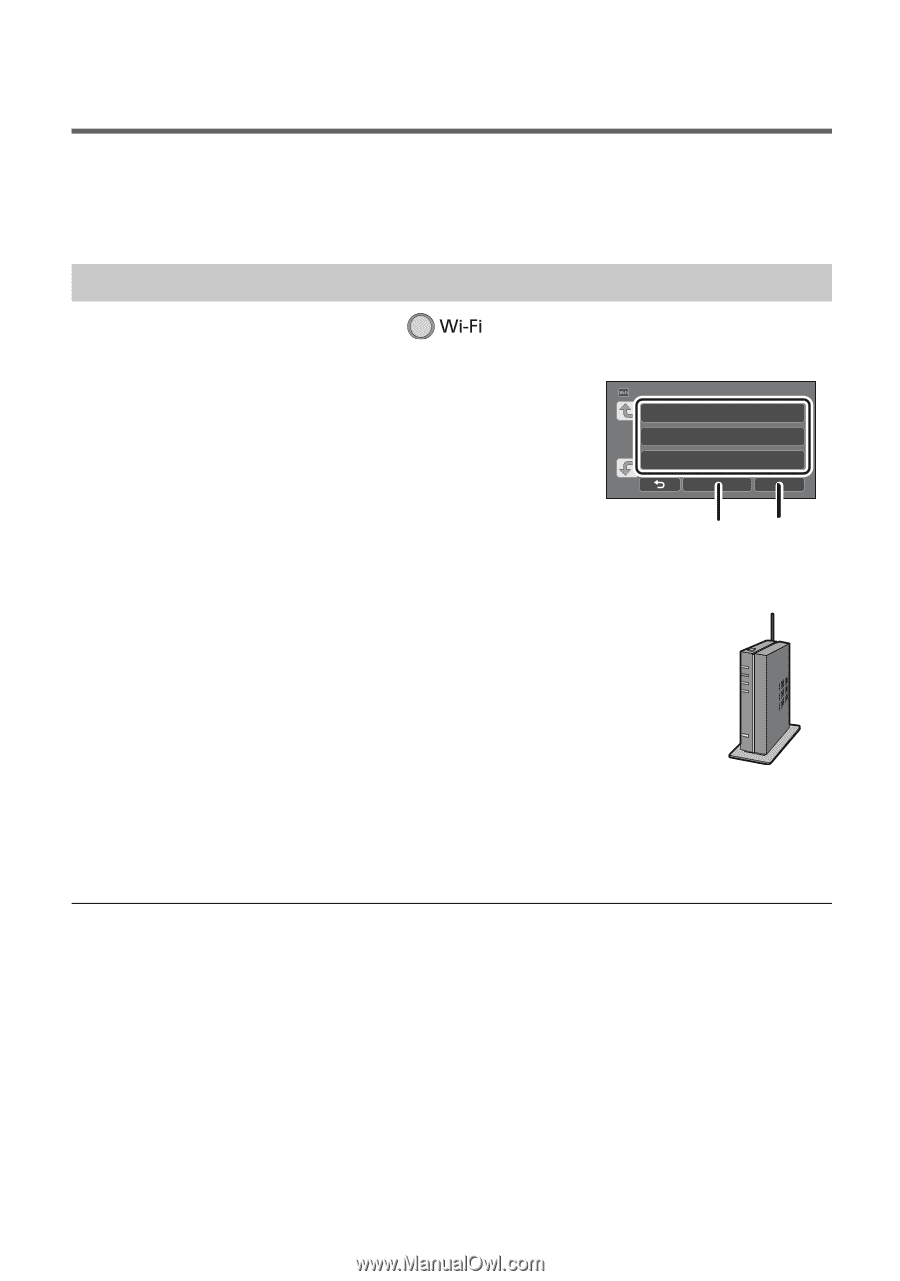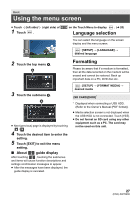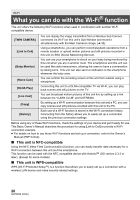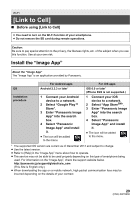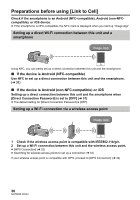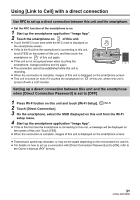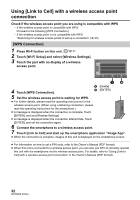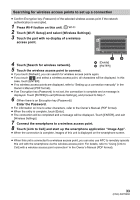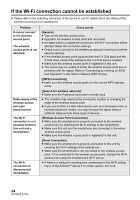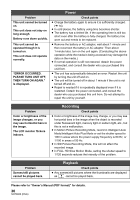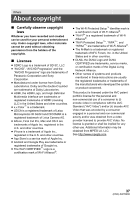Panasonic HC-VX870K Basic Operating Manual - Page 32
Using [Link to Cell] with a wireless access point, connection
 |
View all Panasonic HC-VX870K manuals
Add to My Manuals
Save this manual to your list of manuals |
Page 32 highlights
Using [Link to Cell] with a wireless access point connection Check if the wireless access point you are using is compatible with WPS j If the wireless access point is compatible with WPS: Proceed to the following [WPS Connection] j If the wireless access point is not compatible with WPS: "Searching for wireless access points to set up a connection" (l 33) [WPS Connection] 1 Press Wi-Fi button on this unit. 2 Touch [Wi-Fi Setup] and select [Wireless Settings]. 3 Touch the part with no display of a wireless access point. A [Delete] 4 Touch [WPS Connection]. 5 Set the wireless access point to waiting for WPS. B [ENTER] ≥ For further details, please read the operating instructions for the wireless access point. (When using a tethering connection, please read the operating instructions for the smartphone.) ≥ A message is displayed when the connection is complete. Touch [ENTER], and exit [Wireless Settings] ≥ A message is displayed when the connection attempt fails. Touch [ENTER], and set the connection again. 6 Connect the smartphone to a wireless access point. 7 Touch [Link to Cell] and start up the smartphone application "Image App". ≥ When the connection is complete, images of this unit is displayed on the smartphone screen. ≥ For information on how to set a PIN code, refer to the Owner's Manual (PDF format). ≥ When this unit is connected to a wireless access point, you can also use NFC to remotely operate this unit with the smartphone via the wireless access point. For details, refer to "Using [Link to Cell] with a wireless access point connection" in the Owner's Manual (PDF format). 32 SQT0650 (ENG)